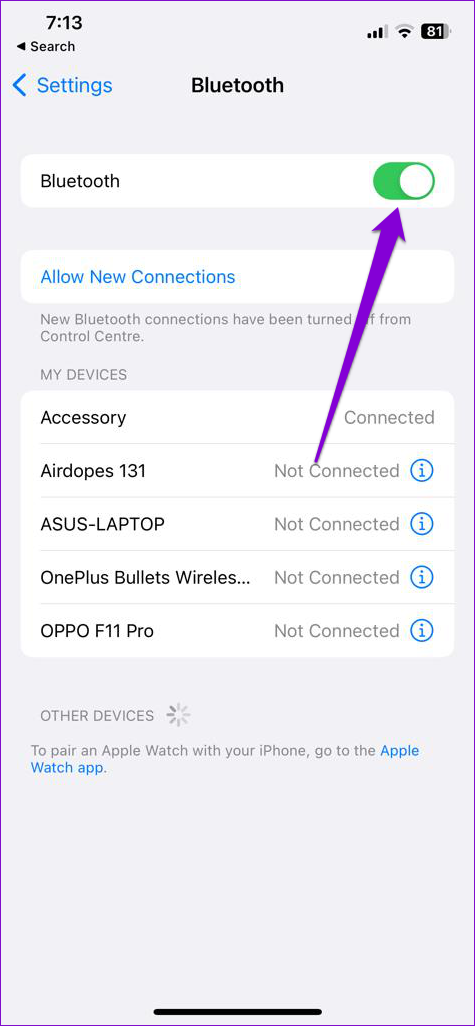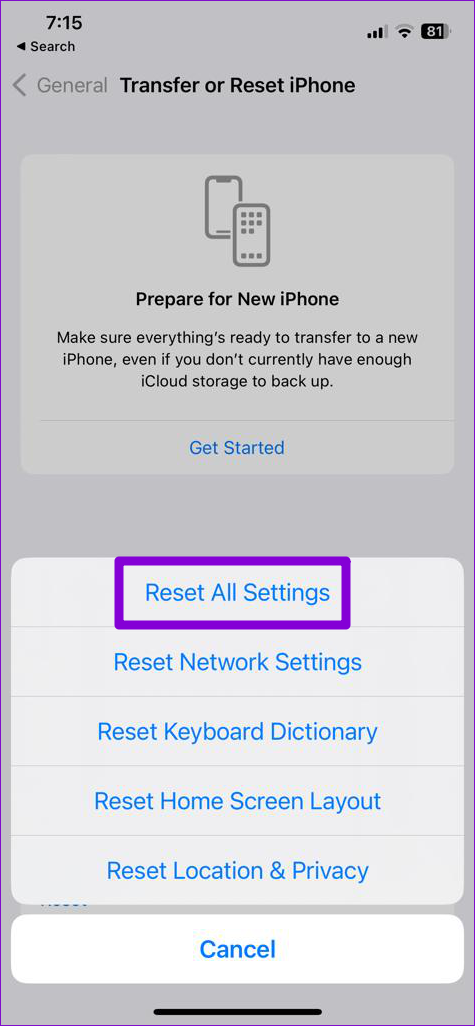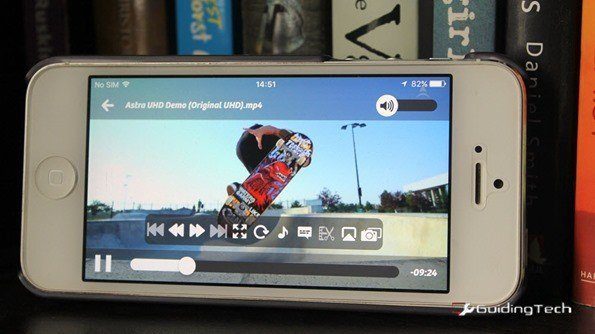It can be confusing if the volume level on your iPhone keeps changing or going up and down randomly. You can easily adjust the volumeon your iPhone, but it’s tedious to do all day. The good news is that it’s possible to fix this rather weird issue.
Depending on your situation, fixing the issue could be as simple as cleaning the volume buttons or as challenging as resetting your iPhone. Let’s go over all the possible solutions for fixing random volume level fluctuations on your iPhone, starting from the easiest to slightly more advanced as we progress.
1. Remove the Phone Case
If your iPhone’s case remains pressed against one of the volume buttons, it can cause the volume level to increase or decrease. This can happen if your case is broken or if it does not fit properly.
Hence, remove the case and see if that fixes the issue. If it does, use a case that fits properly or does not obstruct the volume buttons.
2. Clean Volume Buttons
Over time, dust and grime can clog your iPhone’s volume buttons leading them to malfunction. When this happens, volume buttons may become stuck, resulting in unexpected fluctuations in sound output.
Use a soft-bristled brush to gently remove any dirt surrounding the volume button. If that doesn’t help, try other tips to fix your iPhone’s volume buttons. After that, see if your iPhone’s volume changes by itself.
3. Restart Your iPhone
Like any other operating system, iOS is suspectable to occasional glitches. If it’s a temporary issue, you should be able to resolve it by simply restarting your device.
If you have an iPhone X or later, press and hold the Sleep/Wake button and one of the volume buttons until you see the shutdown prompt. On older iPhones, press and hold the Sleep/Wake button for the shutdown prompt to appear. Then, drag the power icon to the right to turn off your iPhone.
After your iPhone shuts down completely, press and hold the Sleep/Wake button again to turn it on.
4. Turn Off Bluetooth
Bluetooth devices connected to your iPhone can also change your iPhone’s volume levels. Using wireless earphones or speakers that support touch gestures may result in unintended volume changes.
It’s best to turn off Bluetooth on your iPhone when not in use. To do so, open the Settings app and tap on Bluetooth. Then, toggle off the switch next to Bluetooth.
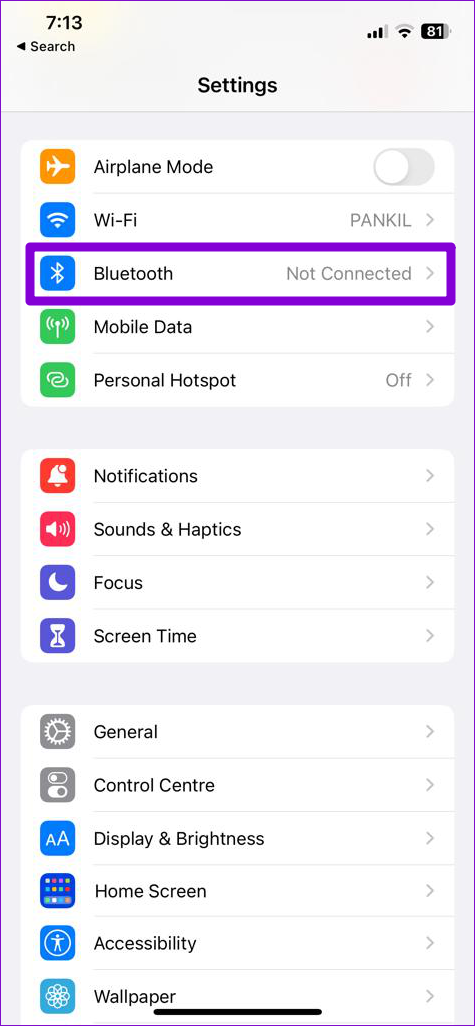
5. Disable Attention Aware Features
Attention Aware is a nifty feature in iOS that uses your iPhone’s front camera to lower the volume of alarms or phone calls when you look at the screen. This may lead you to believe that your iPhone’s volume is going down. If you don’t want this to happen, you can disable the Attention Aware features on your iPhone.
Step 1: Open the Settings app and scroll down to tap on Face ID & Passcode.
Step 2: Enter your passcode to verify your identity.
Step 3: Turn off the toggle next to Attention-Aware Features.
6. Check If the Issue Is App-Related
If the volume changes only occur while using a specific app, the problem could be app-related. You can check the App Store on your iPhone to see if any updates are available for the problematic app.
You can try re-installing the app on your iPhone if updating it does not fix the issue.
7. Reset Your iPhone
If the volume level on your iPhone is still going up or down by itself, you can consider resetting it as a last resort. Since this option resets all your iPhone settings to their default values, it’s likely to fix the issue.
To reset settings on your iPhone, use these steps:
Step 1: Open the Settings app and tap on General.
Step 2: Scroll down to tap on ‘Transfer or Reset iPhone.’
Step 3: Tap the Reset option at the bottom and select Reset All Settings from the resulting menu.

Once you finish resetting your iPhone, the issue should not bother you.
No More Volume Fluctuations
One or more fixes in this guide should help you end the random volume changes and restore normalcy. If nothing works and your iPhone’s volume keeps increasing, the problem could be hardware-related. In that case, your best option is to visit the nearest Apple Store and have your iPhone checked.
Last updated on 08 February, 2023
The above article may contain affiliate links which help support Guiding Tech. However, it does not affect our editorial integrity. The content remains unbiased and authentic.