Do Not Disturb mode is a great feature to silence some notifications on your iPhone. You can customize the time and location when Do Not Disturb (DND) should get enabled and even choose apps or contacts that can send notifications. However, the Do Not Disturb mode can get annoying if you don’t know how to turn it off. Let’s check 12 different ways to turn off Do not disturb on iPhone.
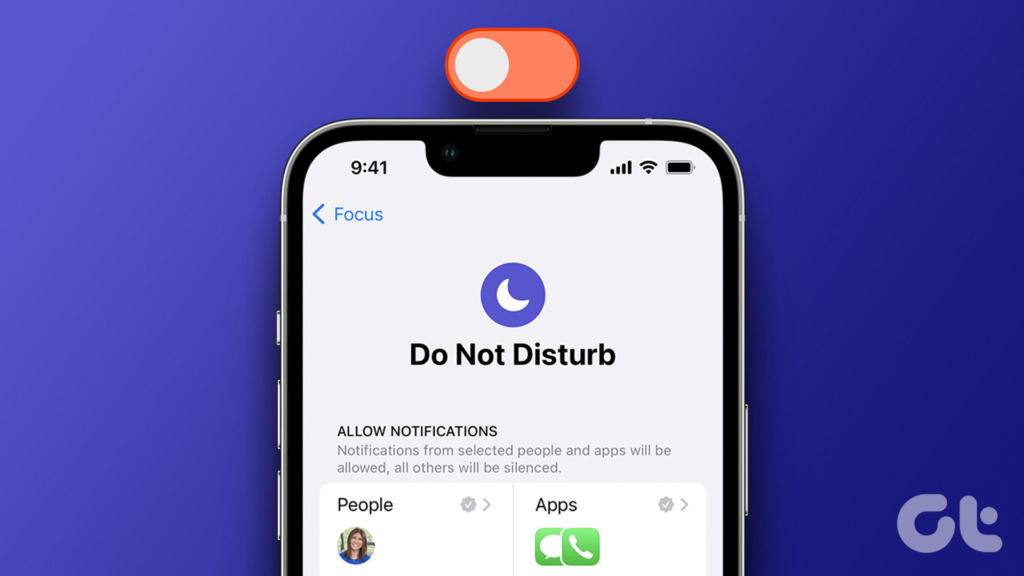
You can disable Do not disturb mode directly from Control Center or you may need to change certain DND settings on your iPhone. Let’s check all the methods.
Note: When Do not disturb mode is enabled on your iPhone, you will see a crescent moon icon in the status bar.
1. How to Turn Off DND on iPhone with iOS 16
To get rid of Do not disturb on iPhone 14, 13, 12, 11, X, SE, and 8 series having iOS 16, follow these steps:
Step 1: Open Control Center on your iPhone.
- iPhones with Touch ID: Swipe up from the bottom edge.
- iPhones with Face ID: Swipe down from the top-right corner.
Step 2: Tap on the Do Not Disturb text.
The list of Focus modes will show up.
Step 3: Tap on the Do Not Disturb to turn it off.


Pro Tip: You can also tap on the crescent moon icon next to the Do not disturb text to turn it off from Control Center.
2. How to Turn Do Not Disturb Off on iPhone with iOS 15
Step 1: Open Settings on your iPhone.
Step 2: Go to Focus.

Step 3: Tap on Do not disturb and turn off the toggle next to Do Not Disturb to disable it.


3. How to Turn Do Not Disturb Off on iOS 14 or Earlier
Step 1: Open Settings on your phone and tap on Do Not Disturb.
Step 2: Now, turn off the toggle for Do not disturb.


Tip: Know why you are getting calls when Do not disturb is enabled on iPhone.
4. How to Turn Off Do Not Disturb from Lock Screen on iPhone
You can shut off Do not disturb on your iPhone from the lock screen as well. Here’s how:
Step 1: Tap on the Do not disturb text (iOS 16) or the crescent icon (iOS 15) on your iPhone’s lock screen.
Step 2: The list of Focus modes will appear on the screen. Tap on Do Not Disturb to turn it off.


5. How to Turn Off Do Not Disturb if It Activates Automatically
If the DND mode keeps getting turned on at a specific time or location, an automatic schedule may be set for it. To turn off the scheduling feature of Do Not Disturb on iPhone, follow these steps:
Step 1: Go to Settings > Focus > Do Not Disturb on your iPhone.


Step 2: Scroll down to the Set A Schedule section. If any schedule (or Smart activation) says On, tap on it and turn off the toggle next to Schedule.
Alternatively, tap on the Delete schedule button to turn it off permanently.


Tip: Learn how to use Focus Filters on iPhone.
6. How to Turn Off Do Not Disturb on Only One Device
iOS 15 introduced the Share across devices feature that allows users to turn on Do not disturb (or any other Focus) on one iPhone and it will be turned on other devices logged in with the same iCloud account. If this feature is enabled and you turn off Do Not Disturb on one device, it will be turned off across all the devices.
Therefore, if you want to disable DND on only one device, follow these steps:
Step 1: Open Settings on your iPhone or iPad.
Step 2: Go to Focus.

Step 3: Now, scroll down and turn off the toggle next to Share Across Devices.

Step 4: Then, turn off Do Not Disturb as shown in the above methods on the desired device. This will disable the DND mode on that particular device only.
7. How to Turn Off Do Not Disturb on iPhone Text Messages
If you see a bell or crescent moon icon next to a chat thread in the Messages app, it means its notifications are silenced. However, the Messages app doesn’t come with a special Do Not Disturb feature. So, you might not be receiving text message notifications because you may have muted the contact.
Tip: Know the difference between Airplane mode, DND, and silence mode on iPhone.
To unmute text messages on your iPhone, follow these steps:
Step 1: Open the Messages app on your iPhone.
Step 2: Open the conversation with the contact for which you want to unmute notifications.
Step 3: Tap on the contact name or number at the top.
Step 4: Scroll down and turn off the toggle for Hide alerts.


Note: If you don’t see the Hide alerts option, tap on the (i) icon at the top-right corner of the chat.
Alternatively, swipe left on the text message thread on the main screen of the Messages app and tap on the purple bell icon to unmute messages from the contact.
Pro Tip: If people are seeing Notifications are silenced for your contact in the Messages app, you need to stop sharing your Focus status. For that, go to Settings > Focus > Share focus status. Turn it off on the next screen.
8. How to Remove Do Not Disturb from iPhone Contact
If you aren’t receiving notifications or calls from a specific contact when DND mode is enabled, you might have accidentally added it to the exception list of Do not disturb. To remove Do not disturb from a specific iPhone contact, follow these steps:
Step 1: Open Settings and go to Focus > Do Not Disturb.


Step 2: Tap on People.

Step 3: Tap on Silence Notifications From. Here, you will see all the contacts added to the Do Not Disturb list. Tap on the (-) remove icon on the contact for which you want to disable DND mode.

Pro Tip: If you are receiving notifications from specific contacts while others seem muted, tap on Allow Notifications From in step 4 and remove the contacts that show up.
9. How to Remove DND From an iPhone App
Similar to contacts, you can customize the apps that can send notifications when DND mode is enabled on your iPhone. So, if you aren’t receiving notifications from a particular app, you must get rid of DND for that app.
Step 1: Go to Settings > Focus > Do Not Disturb.


Step 2: Tap on Apps.

Step 3: Tap on Silence Notifications From and press the (-) remove icon on the app for which you want to disable Do not disturb.

10. How to Disable Do Not Disturb Using Siri on iPhone
If you are a fan of Siri, you can use it to get rid of DND on your iPhone or iPad. Simply summon Siri and say ‘Turn off Do not disturb focus.’
11. How to Turn Off Do Not Disturb While Driving on iPhone
If your iPhone notifications are silenced when you are driving, there are chances that the Driving focus keeps getting turned on automatically while driving. To turn it off, follow these steps:
Step 1: Open Settings and go to Focus > Driving.


Step 2: Scroll down and tap on While driving.
Step 3: Select Manually. Also, turn off the toggle next to Activate with CarPlay.


Tip: Check out the best Apple CarPlay automation and shortcuts.
12. How to Get Rid of Do Not Disturb Mode That Activates at Night
If you do not receive notifications at night, it could be the Sleep focus that’s enabling the DND feature. When the Sleep focus is on, you will see a Bed icon in the status bar.
To turn off Sleep focus on iPhone, follow these steps:
Step 1: Open the Apple Health app on your iPhone.
Step 2: Tap on the Browse tab and go to Sleep.
Step 3: Tap on ‘Full Schedule & Options’.


Step 4: Turn off the toggles next to Sleep Schedule and ‘Use Schedule for Sleep Focus’.

Fix Notifications Not Working on iPhone
If you aren’t getting notifications even after turning Do Not Disturb mode off on your iPhone, learn how to fix notifications not working on iPhone. Also, know how to fix delayed notification issues on iOS.
Last updated on 24 January, 2023
The above article may contain affiliate links which help support Guiding Tech. However, it does not affect our editorial integrity. The content remains unbiased and authentic.



