Ever since Meta took over WhatsApp, the stories feature from Instagram has carried over to the instant messaging platform. Except it’s known by a different term — WhatsApp Status. If you’re someone who uses this feature a lot, you would be disappointed to see photos getting blurry on WhatsApp Statuses. It would surely ruin the experience of viewing all the latest status updates.

If this is an issue you have been facing on your phone, here are some fixes that will come to your rescue. You can use these solutions regardless of whether you’re using an Android device or an iPhone. That being said, grab your phone and start performing the steps to never see blurry WhatsApp Statuses again.
1. Connect to a Reliable Network
The primary reason why your photos may get blurry on WhatsApp Status is an unstable or weak internet connection. Try connecting to a Wi-Fi network if you’re at your home, office, or in a public place that has Wi-Fi connectivity. If you’re using mobile data, ensure you’re using 4G or 5G networks and you’re in an area with good cellular connectivity.

You can even toggle Airplane mode on and off and restart your phone. This will help your device connect to a nearby cell tower.
2. Use the Mobile App Instead of WhatsApp Web
If you’re someone who uses WhatsApp on their desktop/computer, you would know that WhatsApp Web works rather slowly at times. This is because it syncs all the data via your smartphone. And at times, the syncing doesn’t take place properly. Hence, it could be the reason why you’re seeing a blurry WhatsApp status.
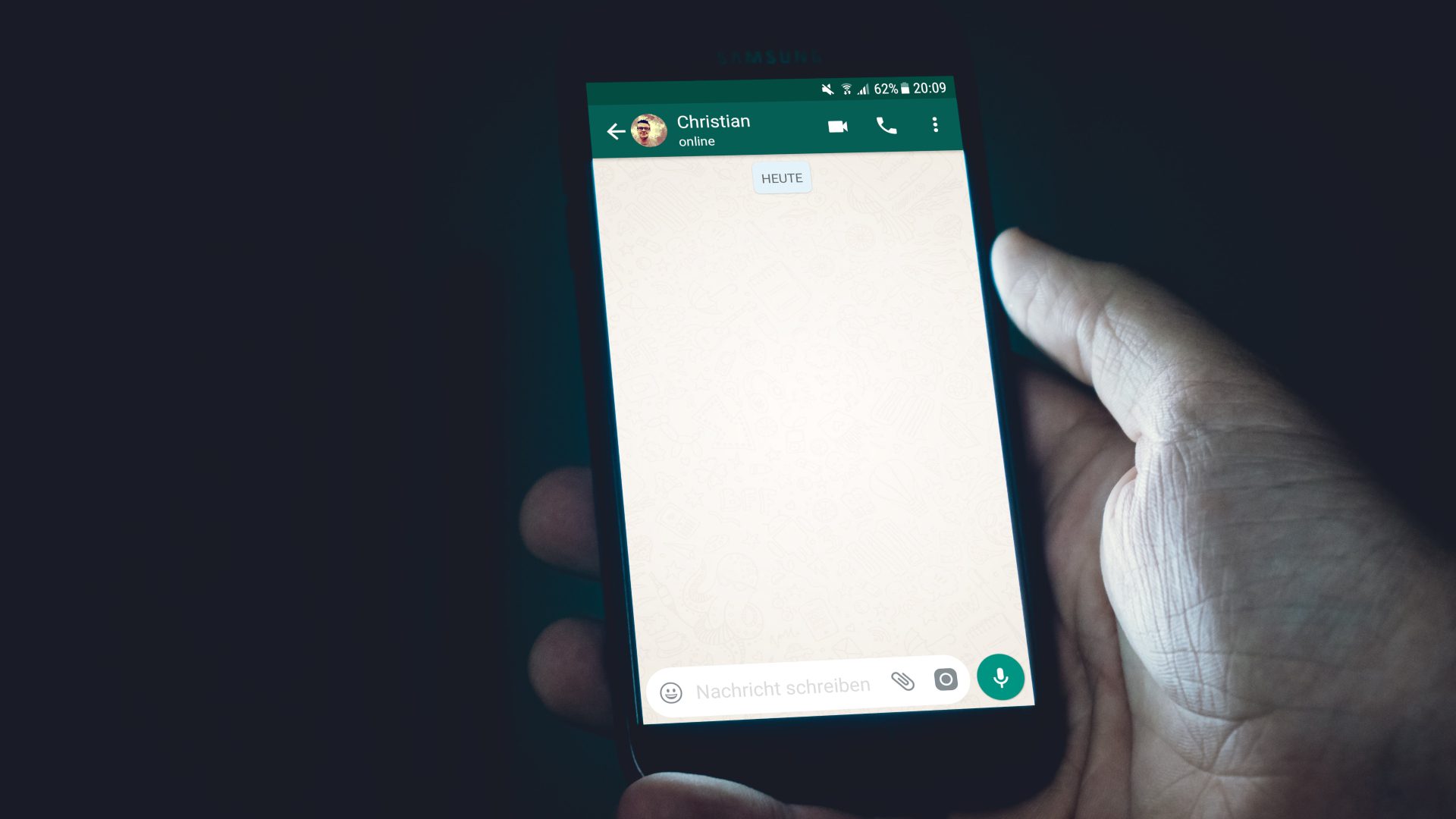
So, switch to your smartphone and try viewing the status via the app. If it appears fine, you know the culprit. You can try closing WhatsApp Web and reopening it to see if it makes a difference. Else, stick to using WhatsApp on your phone to view status updates.
3. Clear the App’s Cache on Android
Clearing an app’s cache can fix several issues with it including this one where the WhatsApp Status is blurred. Of course, this is only applicable on an Android phone and not if you’re using an iPhone. Here’s how you can clear the cache of WhatsApp.
Step 1: Open the Settings app on your Android phone. Navigate to the Apps section.


Step 2: Tap on ‘See all apps’. Scroll down till you find WhatsApp and tap on it.


Step 3: Select ‘Storage and cache’.

Step 4: Now, choose the Clear cache option.

4. Disable Low Data Mode on iPhone
If you’re using a metered network connection or a mobile hotspot, your iPhone will automatically enable ‘Low Data Mode’. This will prevent apps like WhatsApp from using a sufficient amount of bandwidth to download statuses. Here’s how you can turn it off so that your iPhone can continue to sync all status uploads.
Step 1: Open the Settings app on your iPhone. Tap on Wi-Fi.


Step 2: Select the small blue circle with the ‘i’ icon next to the network the iPhone is connected to.

Step 3: Turn off the toggle next to ‘Low Data Mode.’

Relaunch WhatsApp and try loading the Status updates.
5. Enable Background App Refresh on iPhone
iOS gives you the option to allow apps to refresh in the background even when they’re not in use. This helps apps download files or media even when you’re not actively using them. So, if you haven’t opened WhatsApp in a while, enabling this option will allow the app to download WhatsApp Statuses in the background so that they won’t be blurry when viewing them.
Here’s how to enable background app refresh for WhatsApp on your iPhone.
Step 1: Open the Settings app on your iPhone. Scroll down to the bottom till you find WhatsApp. Tap on it.


Step 2: Enable the toggle next to ‘Background App Refresh’.

6. Update WhatsApp to the Latest Version
Using an older version of the app can cause issues from time to time. It’s possible that a certain version of WhatsApp is known to have issues with blurred status updates. That is why it’s important to update all your apps via the App Store or Play Store frequently. This is how you can update WhatsApp to the latest version on your device.
On iPhone
Step 1: Open the App Store on your iPhone. Tap on your display picture in the top-right corner.
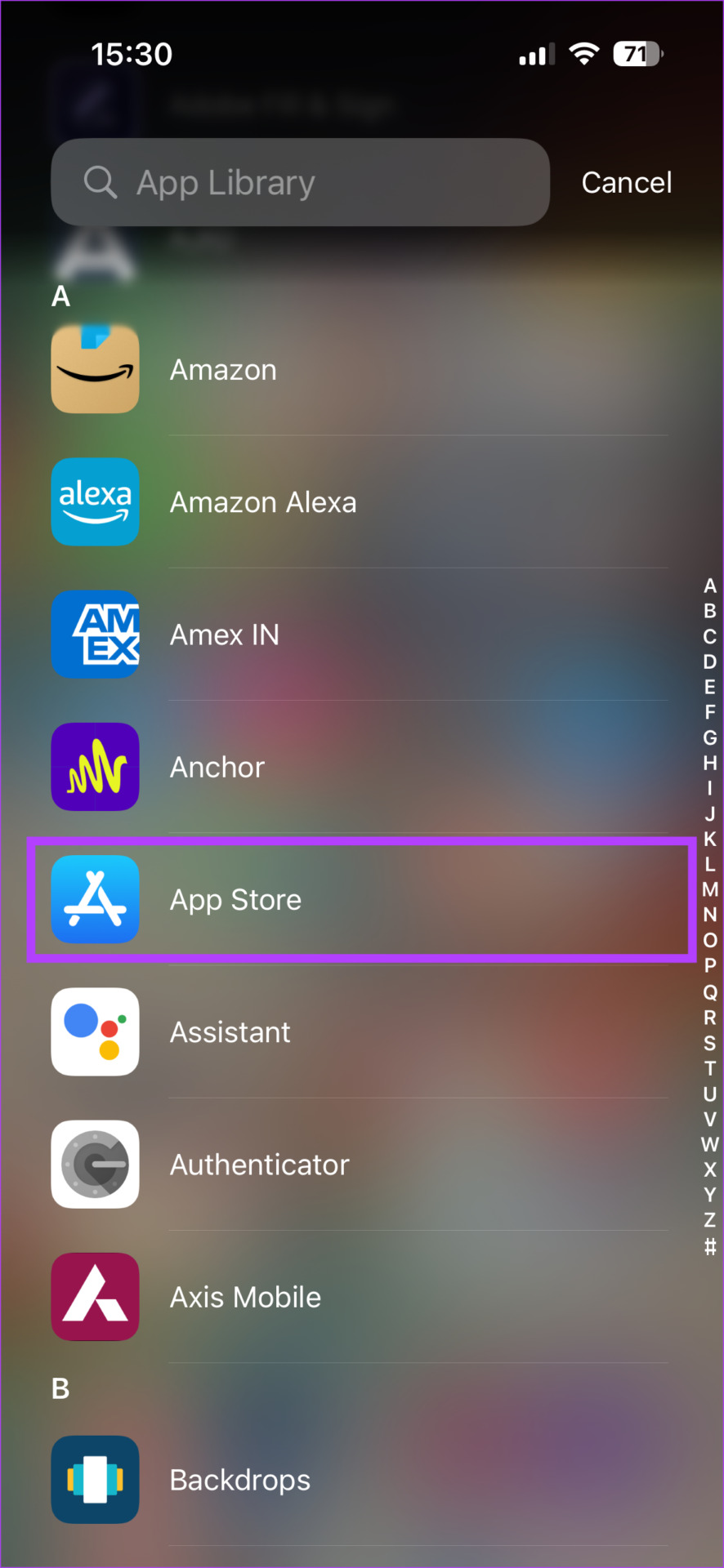

Step 2: Scroll down to see a list of all pending updates. Select the ‘Update’ option next to the app you want to update.
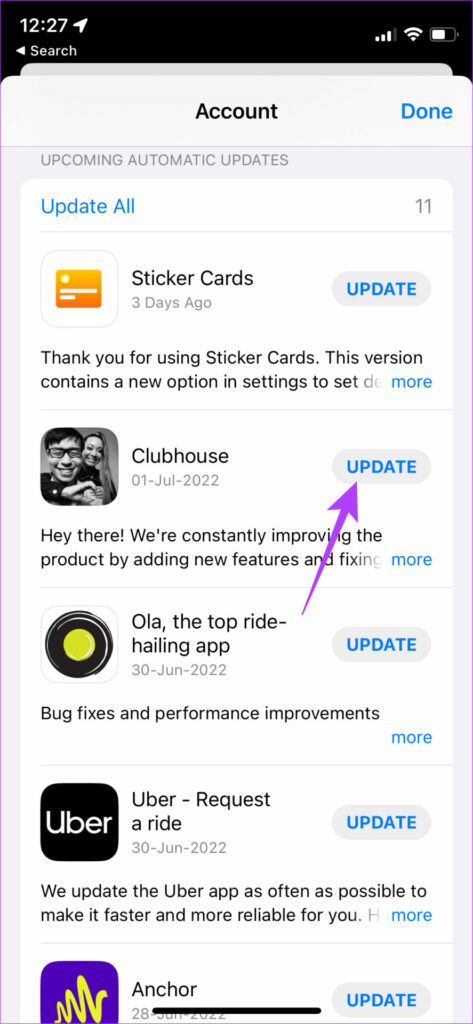
On Android
Step 1: Open the Google Play Store on your phone. Tap on your profile in the top-right corner of the app.

Step 2: Now, select ‘Manage apps and device’.
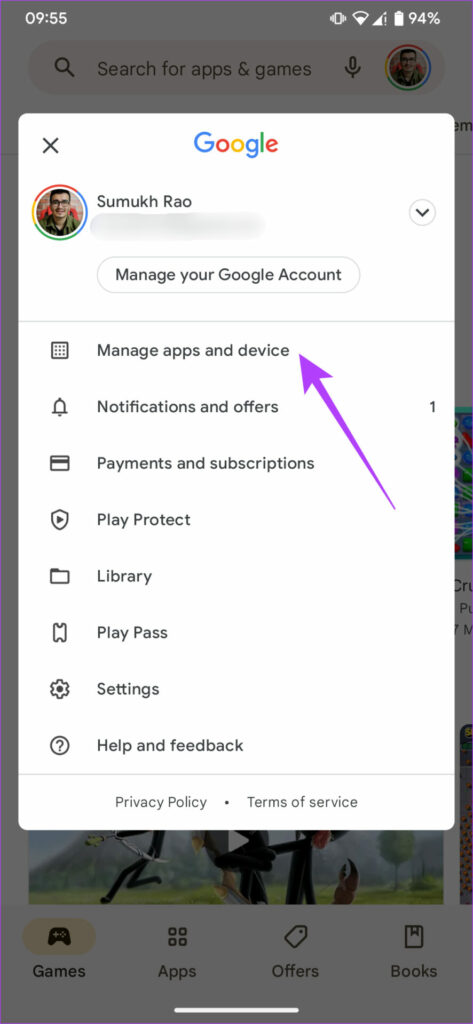
Step 3: You will now see a section that says Updates available. Tap on See details under it.
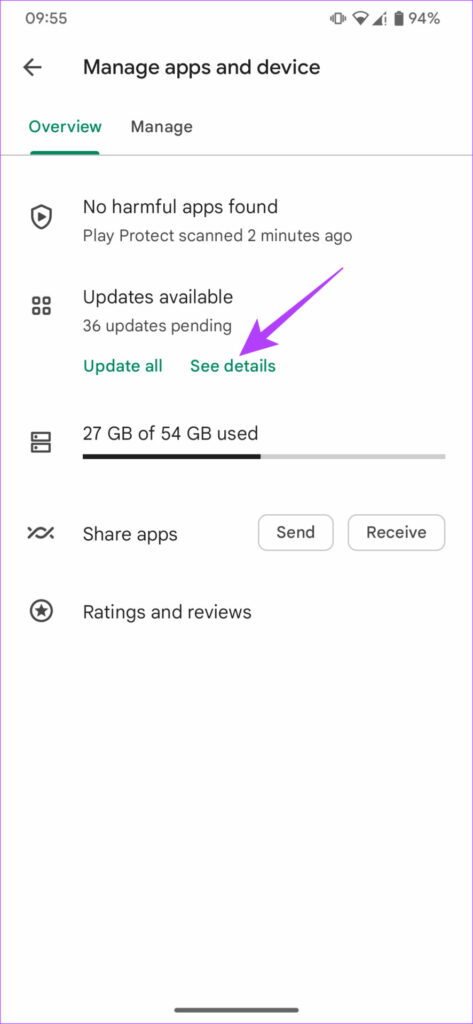
Step 4: Select the Update option either next to WhatsApp or use the Update all button to update all your apps.
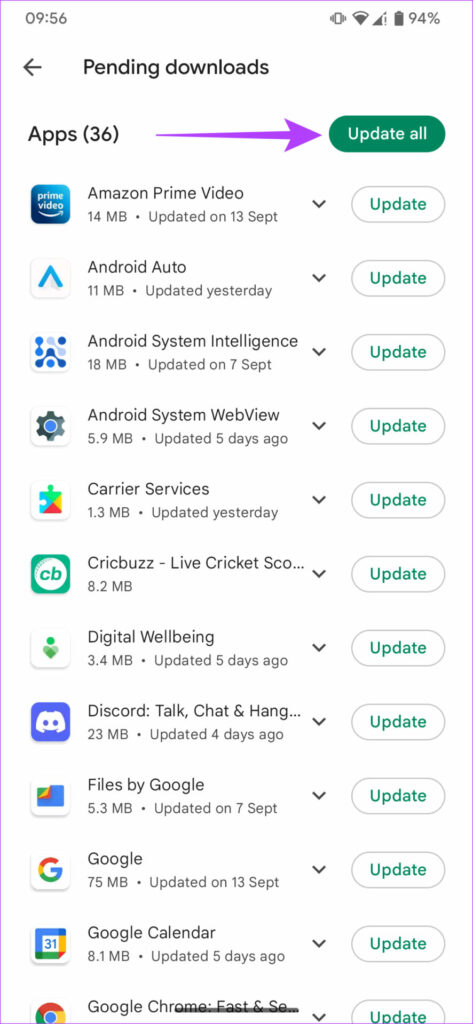
You should now be able to view status updates without issues. Apart from pictures in statuses, if the standard images you send on WhatsApp also appear blurry, ensure to change the photo upload quality on WhatsApp to the highest setting.
7. Switch to the Stable Version of WhatsApp
Many users enroll themselves in WhatsApp’s Beta program to test new features. While this gives you early access to new features and cool tricks, it may also introduce several bugs and issues since it’s still a beta version at the end of the day. This could also be why photos get blurry on your WhatsApp status.
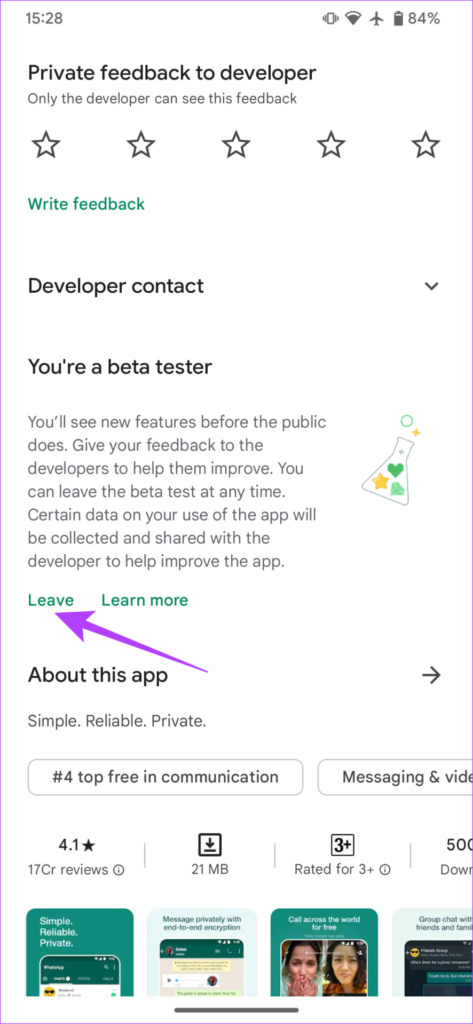
If you are using a beta version of WhatsApp, uninstall the app and download the stable version from the App Store or Play Store. Then, try viewing status updates to see if the issue is fixed.
8. Uninstall and Reinstall WhatsApp
Even if you’re not using the beta version, it might be a good idea to uninstall WhatsApp and install it once again. This holds true, especially if there are no updates available for the app. A quick re-install may fix the issue for all you know.
However, ensure you back up all your WhatsApp data before uninstalling the app.
How to Reinstall WhatsApp on iPhone
Step 1: Find WhatsApp on your iPhone’s home screen. Press and hold on to the icon to bring up the contextual menu and select the Remove App option.
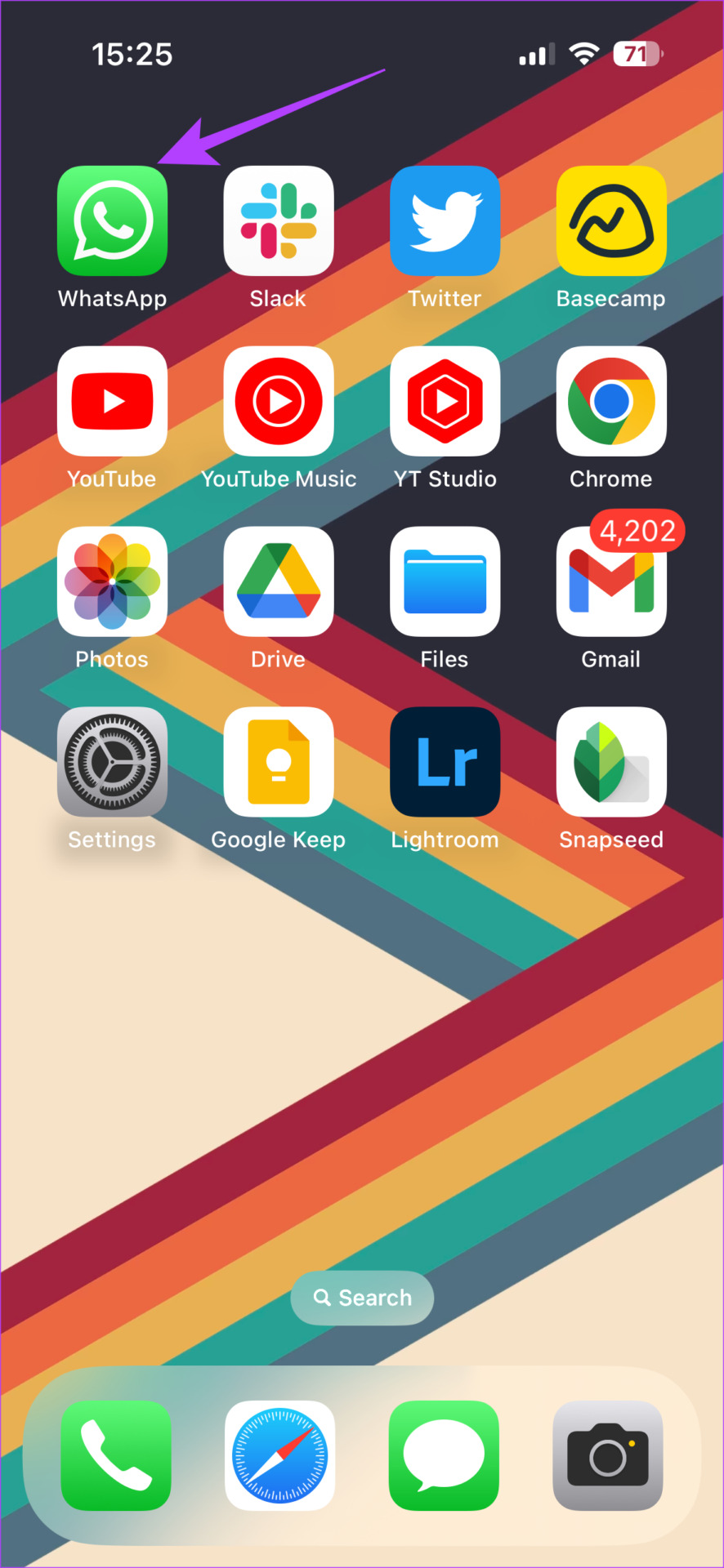
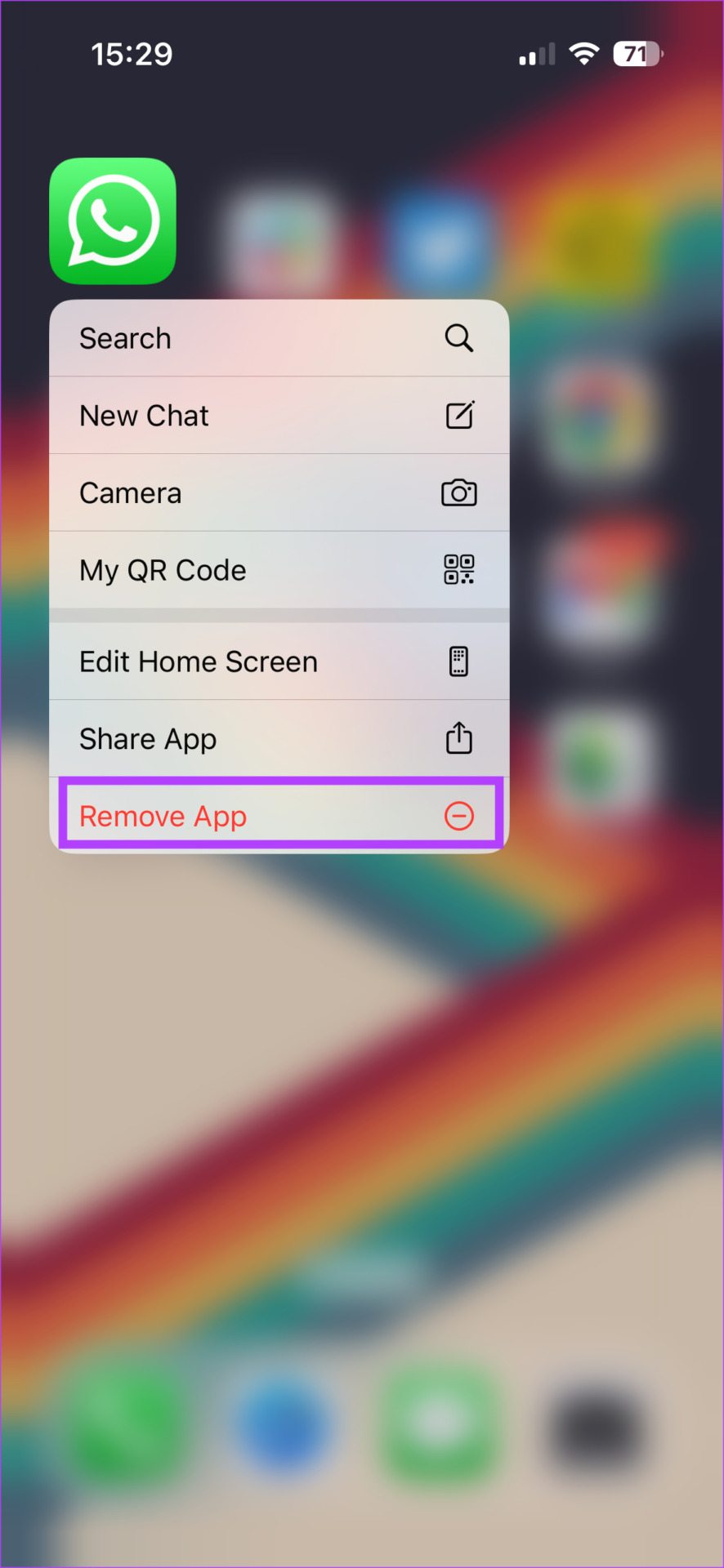
Step 2: Tap on Delete App to uninstall it from your iPhone.
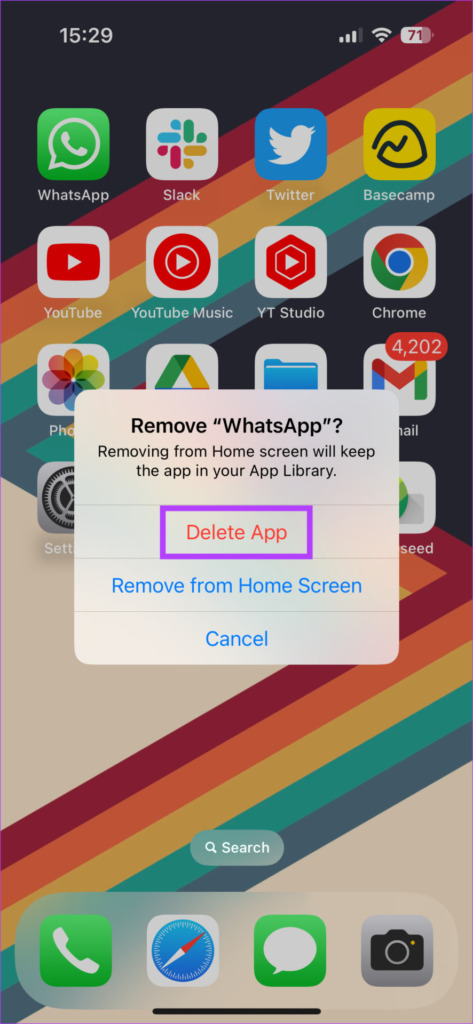
Step 3: After that, head over to the App Store. Tap on the Search icon in the bottom-right corner.
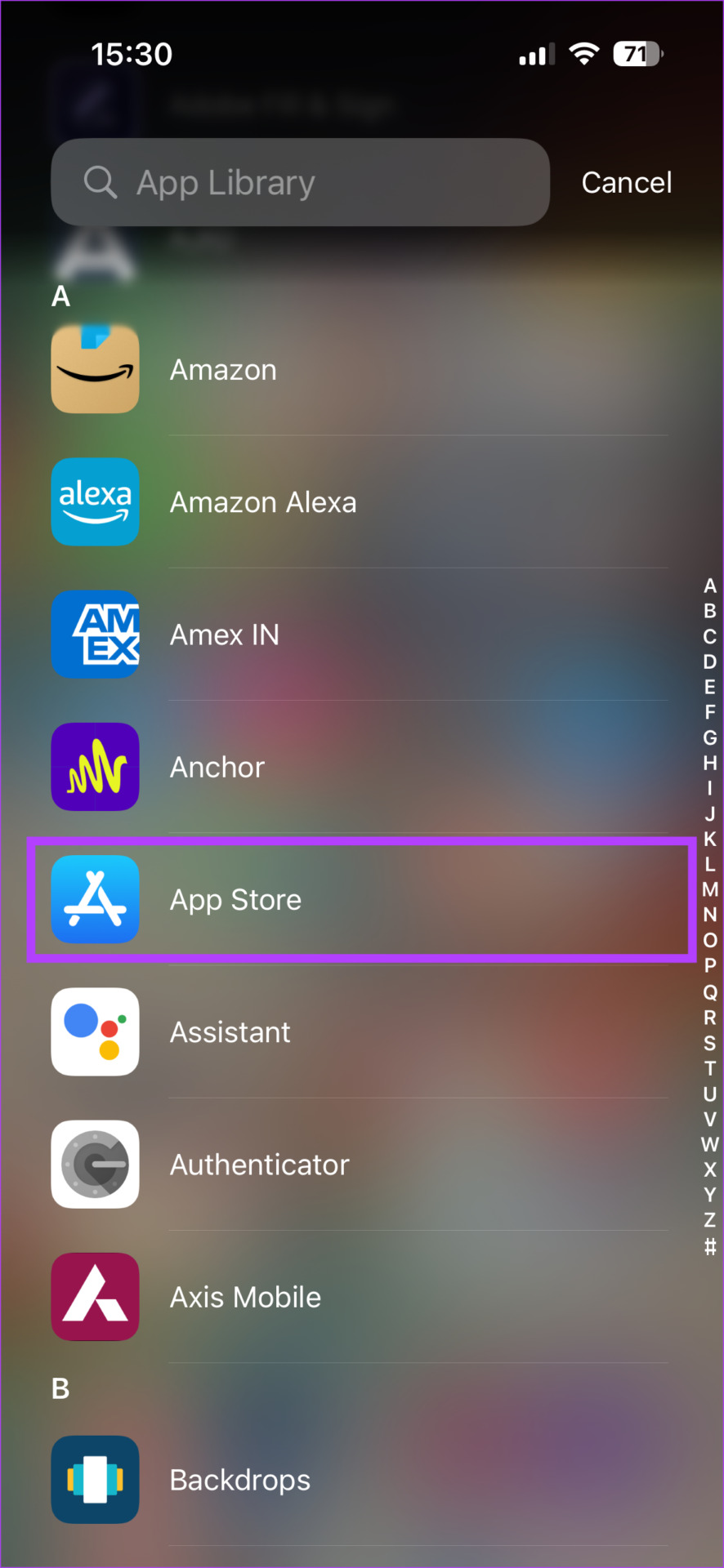

Step 4: Use the search bar at the top to look for WhatsApp.
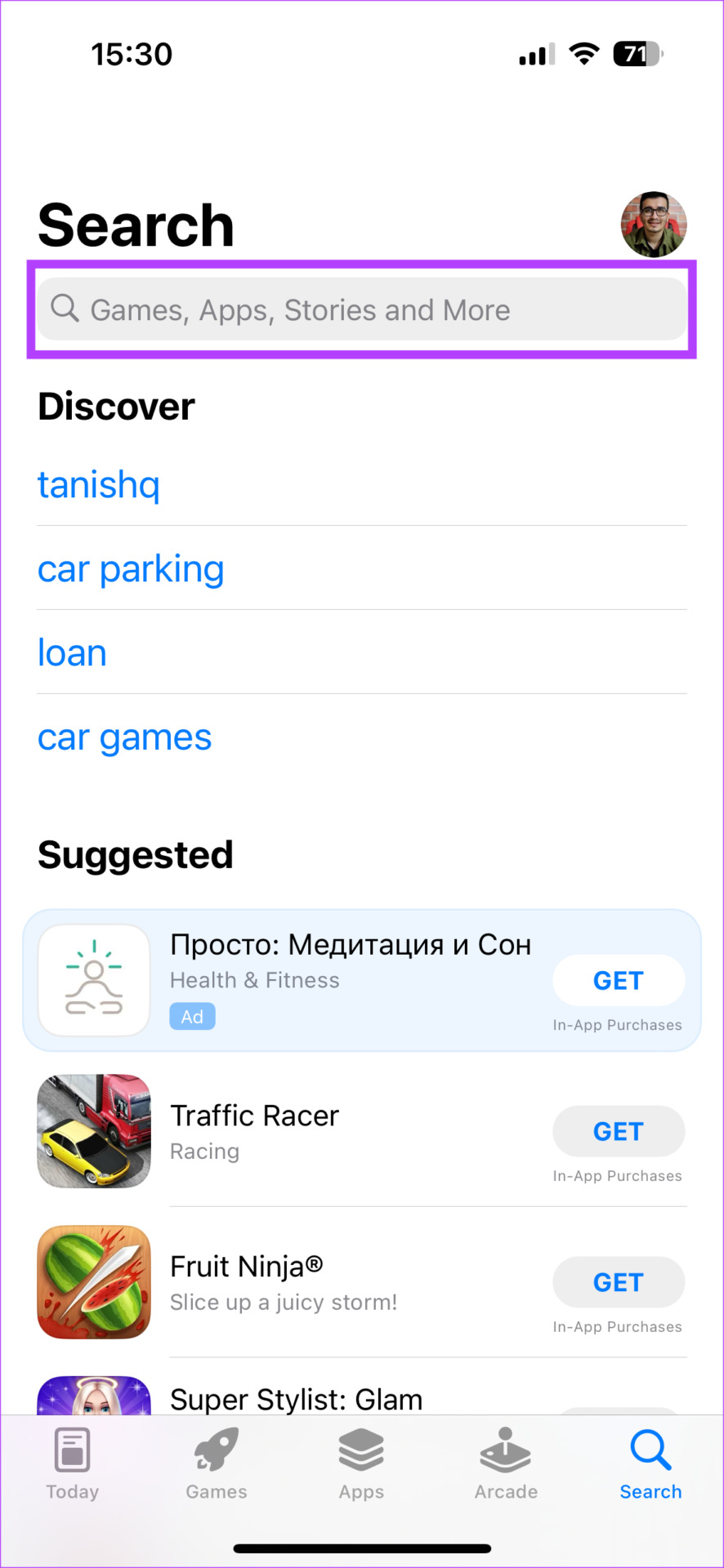

Step 5: Install WhatsApp and set it up on your iPhone. You can restore the backup you took before uninstalling the app.

How to Reinstall WhatsApp on Android
Step 1: Find WhatsApp in your phone’s app drawer and long-press on it to bring up the contextual menu. Tap on the App Info button.


Step 2: Select Uninstall.
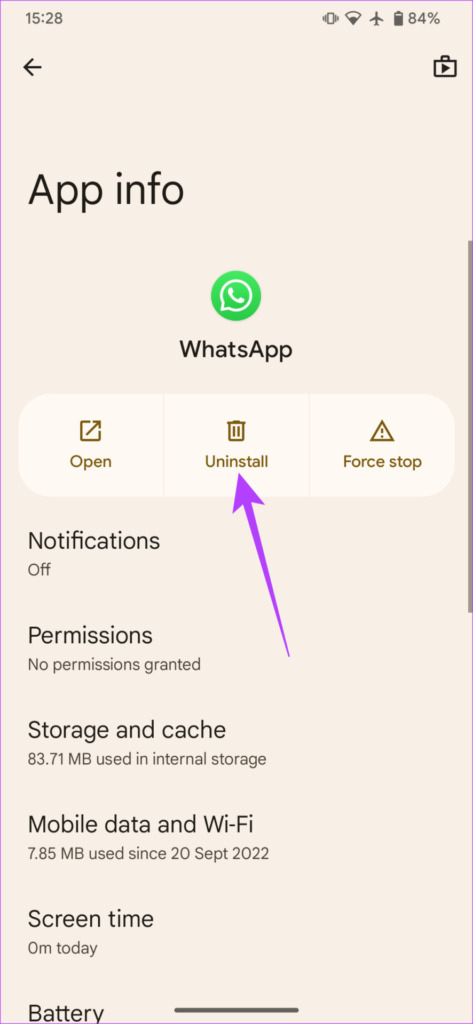
Step 3: Tap on OK when prompted. This will uninstall the app.

Step 4: Head over to the Play Store and search for WhatsApp using the search bar at the top.
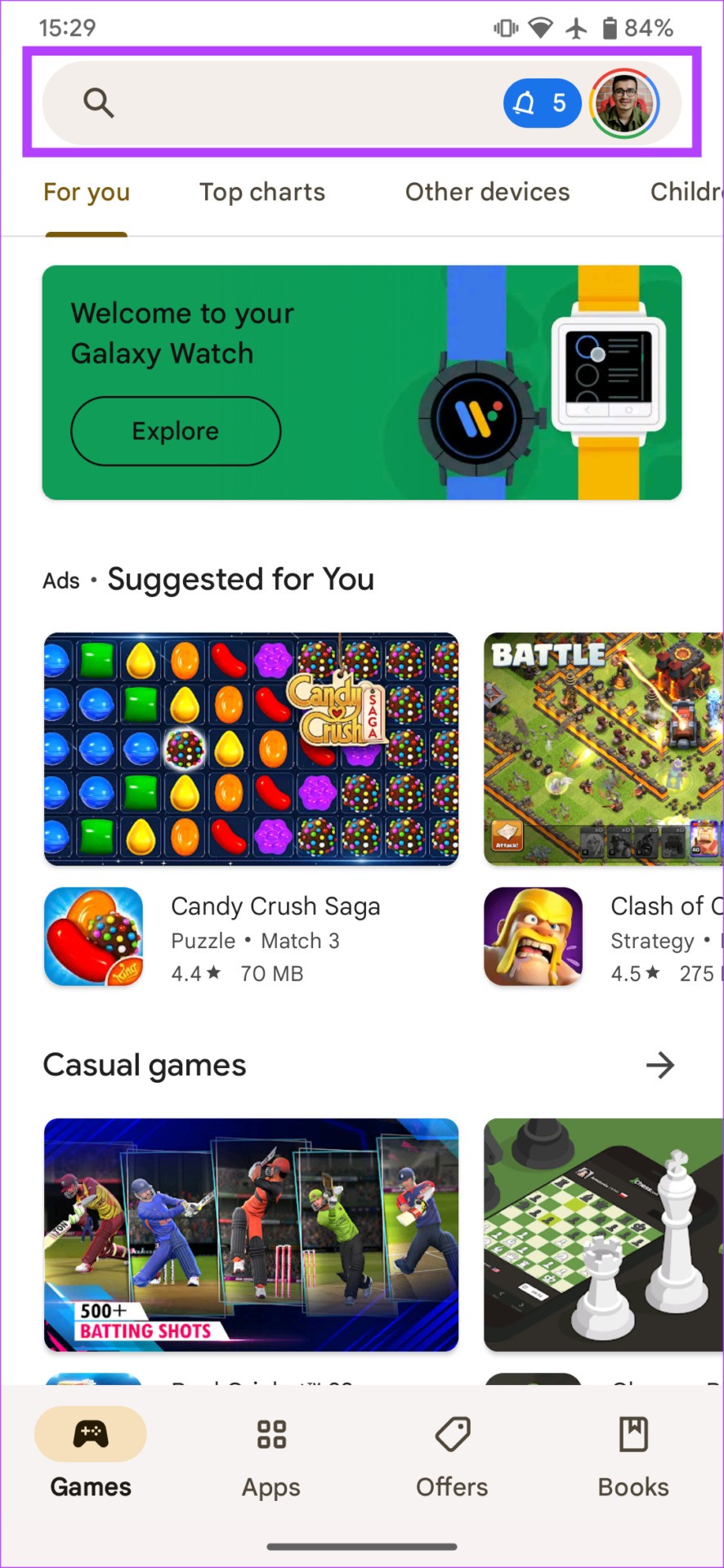

Step 5: Install the app and restore the backup.

Say Goodbye to Blurry WhatsApp Status
You no longer have to spoil your mood by seeing blurry WhatsApp Status updates within the app. Just follow these steps and the issue with blurred images and videos should go away. Share updates and view the status of your friends and family without any issues.
Last updated on 19 January, 2023
The above article may contain affiliate links which help support Guiding Tech. However, it does not affect our editorial integrity. The content remains unbiased and authentic.



