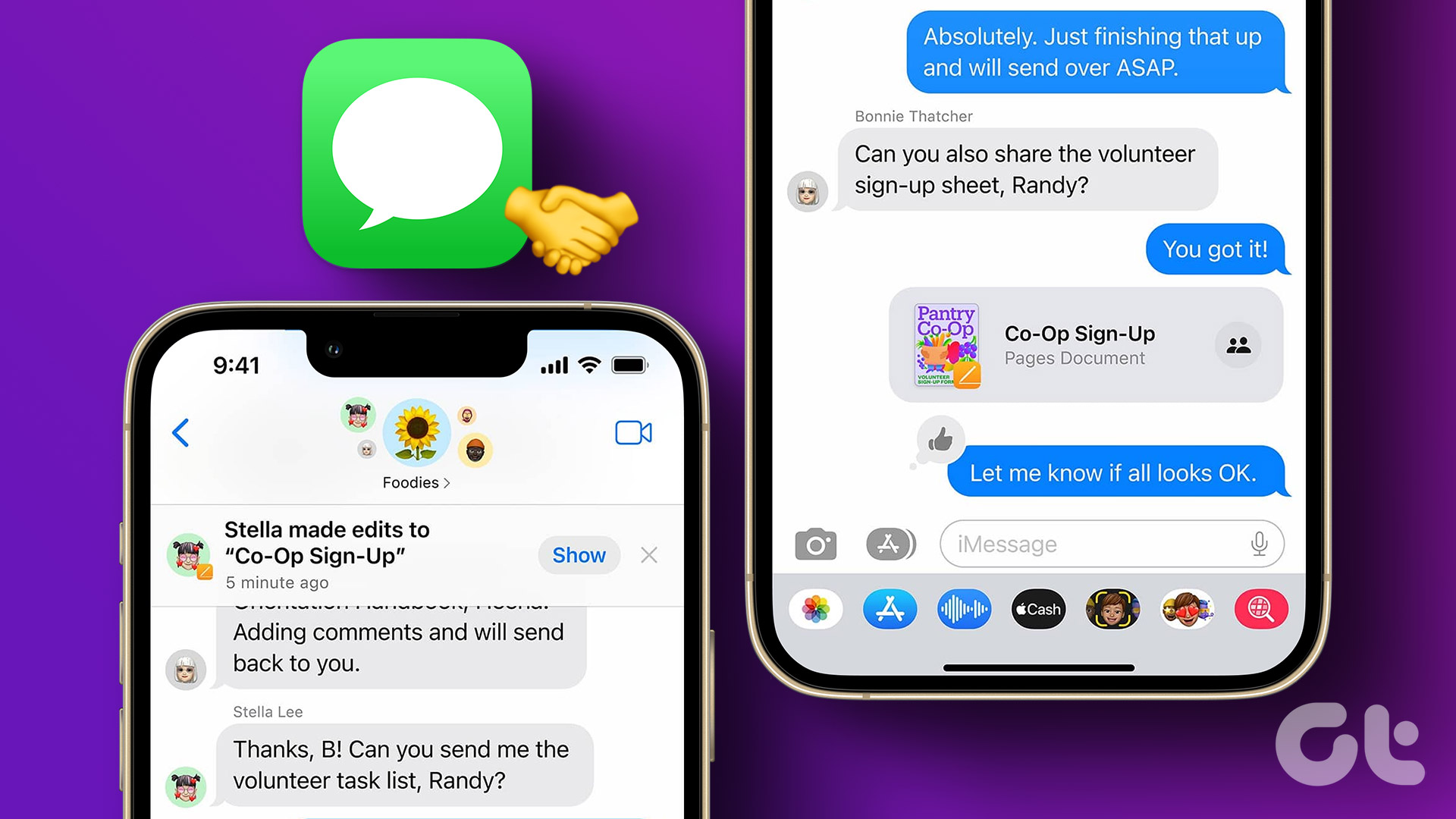One of the major selling points for the iPhone line-up has been privacy and security. Apple knows that. So much so that the company is putting giant billboards committing user privacy and spending millions of dollars on iPhone ads showcasing privacy features of the device. With the iOS 14 update, Apple is taking its stance to protect user data and integrate welcome add-ons to millions of devices.

Apple has steadily added privacy features with each iOS update, but this year, the iOS 14 update is worth downloading for privacy protection alone. They include Privacy Reports in Safari, recording indicators, an option to share approximate location with apps instead of precise locations, and more.
In short, iOS 14 should make you and your data safer than ever. But it’s important to know where these various features are and how to use them. We have compiled a list of the best privacy features in the iOS 14 update. Let’s get started.
1. Allow Access to Selected Photos
This is by far, my favorite privacy feature in iOS 14. Instead of granting an app access to your entire photo library or nothing at all, you can now select specific photos and videos that the app will have access to.

For example, if you have downloaded an app to create a Collage frame, then you don’t have to grant the app to access the entire photo library. Select the relevant photos from the list, and you are good to go.
2. Indicator When Microphone and Camera Are in Use
We have heard about some sketchy apps taking advantage of accessing microphones and cameras in the background to listen to user conversations.
With a new feature in iOS 14, you’ll know whenever an app is accessing your microphone or camera. There’s a new indicator that’s shown just above the iPhone’s signal meter. An orange dot tells you when an app is currently accessing your microphone, while a green dot indicates an app is accessing your camera.

Open the Control Center, and you will notice the app icon that’s invading your privacy in the background with the orange/green dot.
3. Clipboard Notification
Do you know an app/advertiser can learn a lot about based on your Clipboard history? A new add-on in iOS 14 notifies you whenever an app reads data from your clipboard. This is a seemingly insignificant yet vital improvement to user privacy.

TikTok was caught red-handed when they kept accessing user Clipboard data in the background. The behavior makes sense for browser apps, keyboard apps that reads Clipboard data for seamless auto-fill entries. But not every app needs to adopt the same practice.
4. Limit Access to Location
There’s a new Precise Location toggle switch, which you can turn off when you’re fine if an app knows the general area you’re in, but want to keep exact GPS coordinates hidden.

For example, Apple Maps, Ride-hailing, or food ordering apps need to have Precision Location enabled to work properly. But not weather-related apps, where your approximate location should still do the job just fine.
5. Filter Out Bad Passwords
Apple offers an iCloud Keychain that syncs the passwords and other login credentials for your various accounts across all of your Apple hardware, including iPhone, iPad, and Mac.

iOS 14 now offers a password monitoring system. This will alert you if any of your credentials are spotted in a data breach, which means access to your accounts could be compromised. Open Settings > Passwords, and you will notice them in the Security Recommendations menu.
6. Privacy Report in Safari
Web browsing is safe and secure with Privacy Report in Safari. You can tap on the menu at the upper left corner in the address bar and go to Privacy Report. Here, you will see a detailed breakdown of websites tracking you and the number of trackers Safari prevented.

7. Allow Apps to Request to Track
After the iOS 14 update, Apps now require your permission to start tracking you across apps and websites. You will receive a notification that provides you with the option to allow or restrict any app from tracking you.

By default, the option is disabled under Settings > Privacy > Tracking menu. When you enable it, the apps will start asking for permission to track you.
8. Network Access
Apps that want to access devices on your local network need to ask permission in iOS 14. It’s useful as some apps ask that they have no business accessing your local network, such as Instagram and Facebook.
9. App Store Transparency
App Store – A gateway to millions of apps is adding a new privacy section on each app page that will summarize an app’s privacy practices before you download it.
The apps will now reveal the exact forms of data used to track you. This helps you make better decisions when installing apps on your iPhone. You can also use the information to take the necessary measures to prevent privacy-invasive apps from tracking you all the time.
The feature isn’t live yet. I guess developers need more time to implement the final changes.
10. Limit Wi-Fi Tracking
When you’re connected to a Wi-Fi network, there’s an option to Use a Private Address to prevent network operators from tracking your phone across different Wi-Fi networks.

Enabled by default, the Use Private Address setting within the Wi-Fi settings of any connection helps your iPhone throw out randomly generated Mac addresses.
11. Sign in With Apple Update
Apple introduced Sign in with Apple last year, allowing for a convenient way to fill sign in details to websites and apps. It’s also incredibly secure as Sign in with Apple lets you use an anonymized email address while masking the real thing to preserve your privacy. With iOS 14, you can upgrade existing login credentials to Sign in with Apple as well.
Enjoy a Safe and Secure Environment
Apple’s industry-leading commitments to user privacy are commendable. The company is stepping up its efforts to deliver a safe and secure smartphone experience to users. Go ahead, give them a try and make necessary changes on the iPhone.
Next up: If you are serious about security then you need to invest in a decent password manager. Read the post below to learn the five best iCloud Keychain alternatives for iPhone.
Last updated on 02 February, 2022
The above article may contain affiliate links which help support Guiding Tech. However, it does not affect our editorial integrity. The content remains unbiased and authentic.