YouTube Premium is one of the best subscriptions we’ve bought recently. The experience of watching ad-free videos is worth every penny. We also like the added feature of offline downloads within the app. But recently, we found YouTube Premium not downloading videos offline on our app.

It is indeed frustrating when you are headed on a long flight, and you can’t download a bunch of videos offline for your journey. We’ll put an end to this with these easy-to-implement solutions to fix the issue and get back to downloading those videos offline. Let’s begin.
1. Check the Internet Connection
You must have a good internet connection to download videos on the YouTube app. Whether you are connected to a Wi-Fi network or cellular data, good signal strength and an active internet plan are essential to access all features of YouTube.

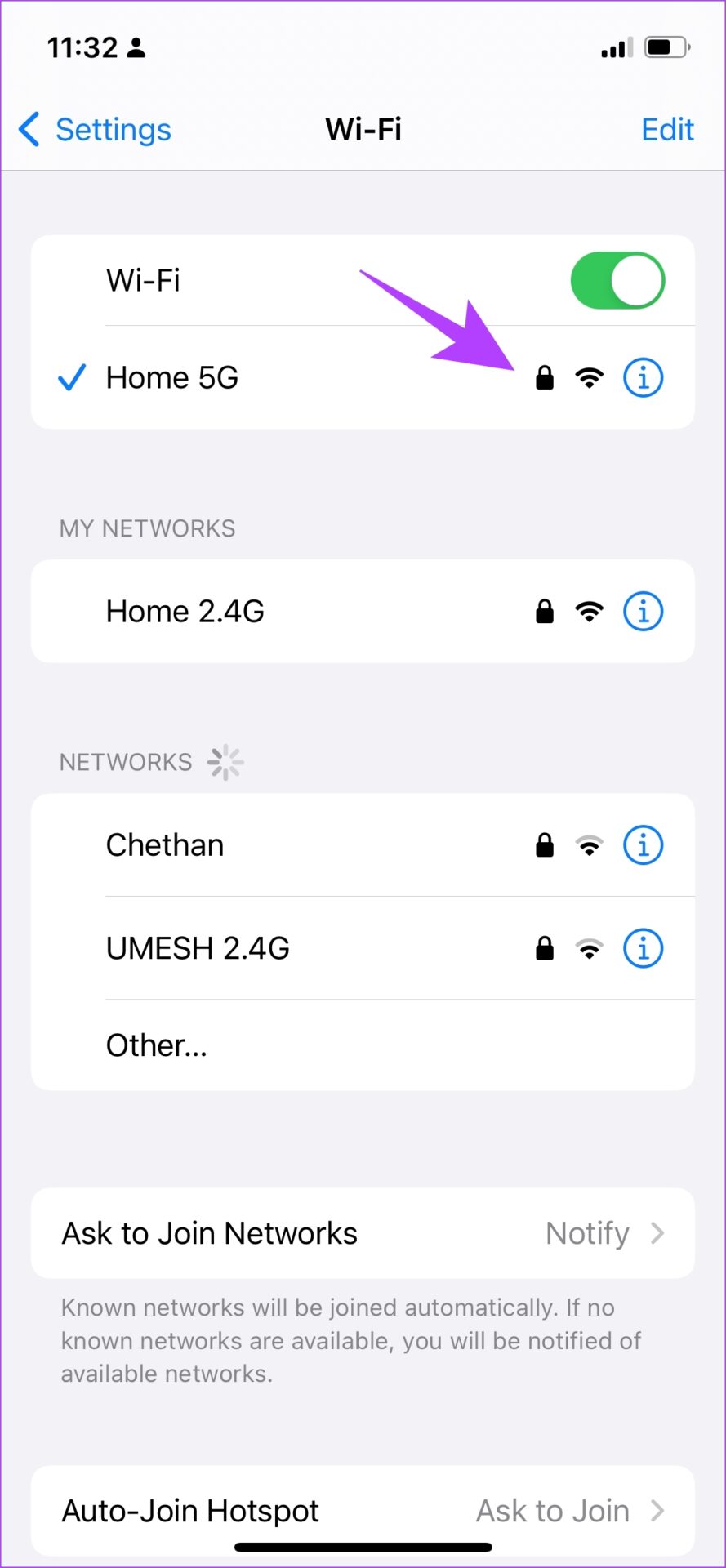
Further, you can check the speed of your internet and if you see low numbers, it’s time to check with your service provider. Fast.com is a simple internet speed checker, so we recommend using it to check speeds.
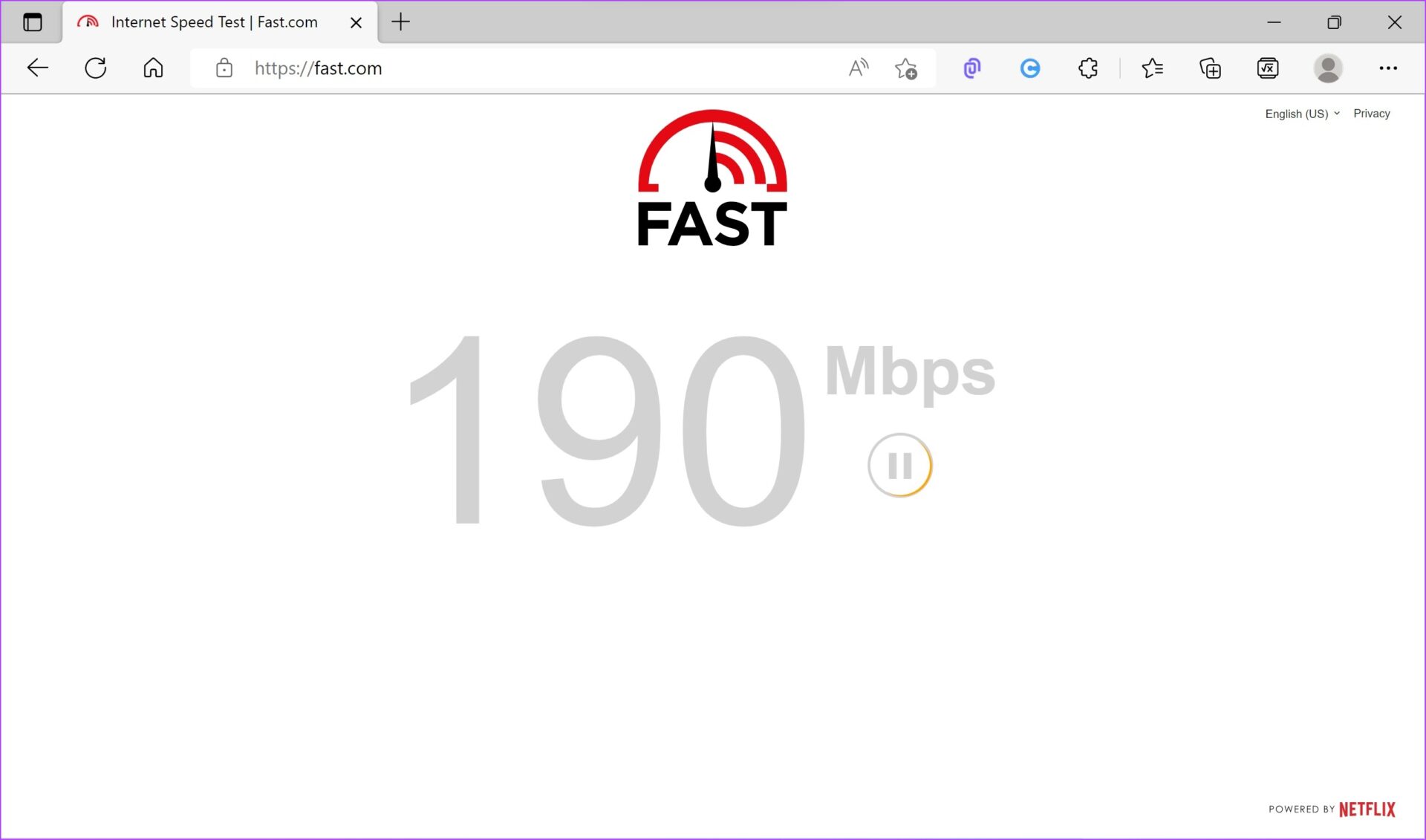
If you still face the issue despite having a good internet connection, you need to check your YouTube premium subscription.
2. Check YouTube Premium Subscription
To download videos offline on the app, you need to have a YouTube Premium membership. If you don’t have it, the download button will be grayed out for you.
Therefore, you need to keep tabs on your membership and see whether it is active. Here’s how you can do it.
Step 1: In the YouTube app, tap on the Profile icon in the top right corner.
Step 2: Tap on ‘Purchases and memberships’.


Step 3: If your Premium plan is active, it will show up under your Memberships. If not, renew or subscribe to YouTube Premium using the link below.

You must also ensure that you have enough storage space before you try to download a video offline on YouTube. Here’s why.
3. Check Storage Space
If YouTube Premium is not downloading videos offline on your phone, there is a good chance that your phone is running out of storage space. Therefore, keep a check on the available storage space on your device. Here’s how you can do it.
Note: We have illustrated steps for iPhone, but they remain more or less similar for Android devices too.
Step 1: Tap on the Settings app.
Step 2: Tap on General.


Step 3: Tap on iPhone Storage.
Step 4: Ensure you have enough free storage space left on your device.


If your storage space is full, check our guides on how to free up storage space on Android and iPhone. However, if there’s enough space on your device and YouTube Premium still isn’t downloading videos offline, move to the next method.
4. Disable Data Saver
If you use mobile data to download videos on YouTube Premium, ensure you do not have the data saver enabled on your device. This might slow down the download speeds, if not entirely prevent videos from downloading. Here’s how you can turn it off.
Step 1: Open the Settings app.
Step 2: Tap on Cellular Data/Mobile data.


Step 3: Tap on ‘Mobile Data Options’ (or Cellular Data Options).
Step 4: Tap on Data Mode.
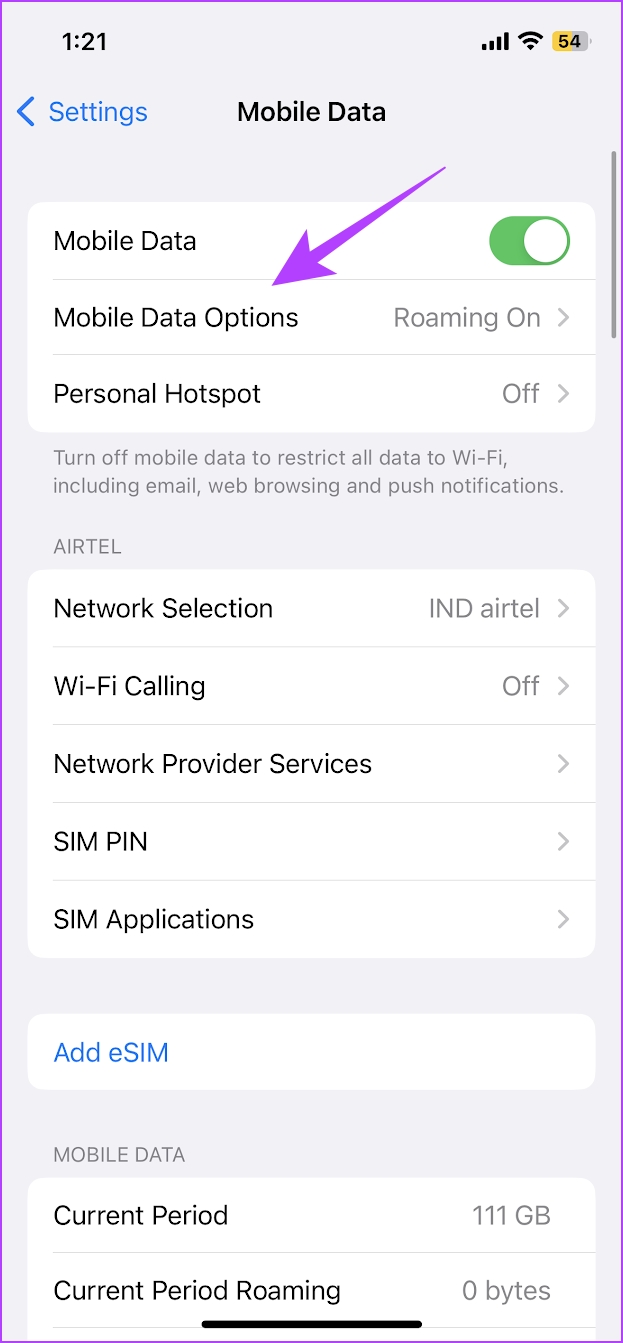
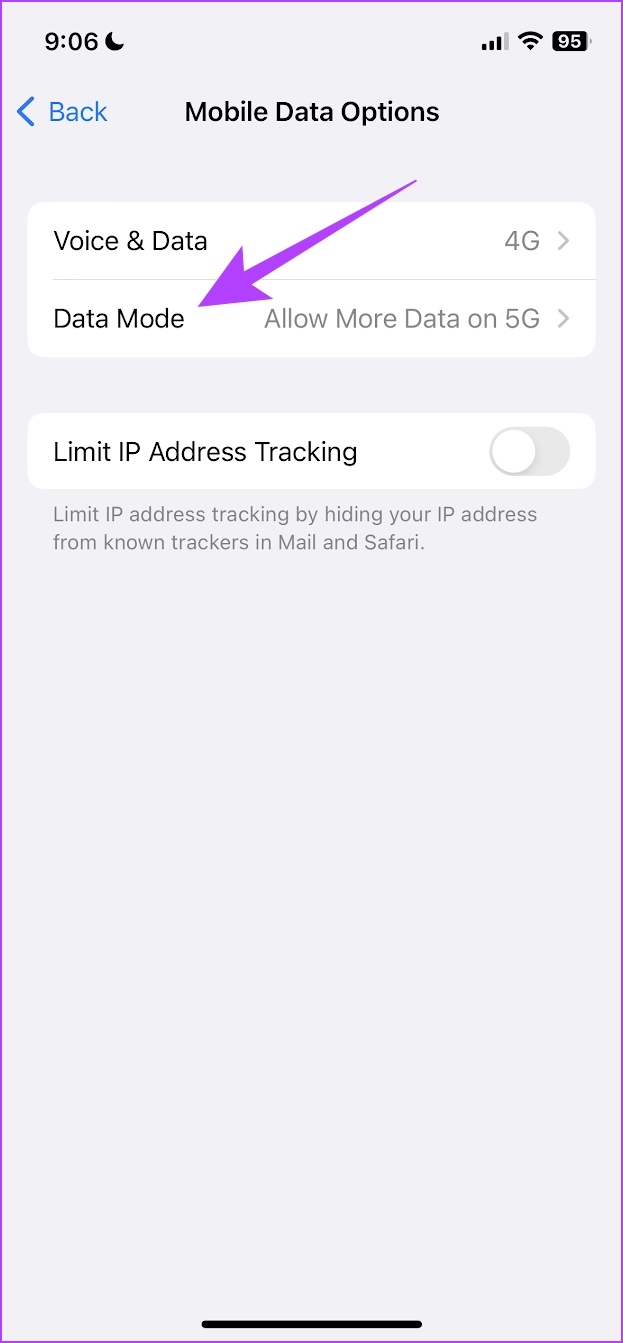
Step 5: Ensure you haven’t selected the ‘Low Data Mode’ option. Select either ‘Allow More Data on 5G’ or Standard.

If this does not work, you can check if you have enabled the battery saver on your device.
5. Disable Battery Saver
If you have the battery saver turned on, a lot of processes might be restricted. And if YouTube Premium is not downloading videos offline, there is a chance that it is affected by the battery saver. Here’s how you can turn it off.
Note: We have illustrated the method for the Settings app on iOS, but the steps remain similar for Android devices too.
Step 1: Open the Settings app.
Step 2: Tap on Battery.

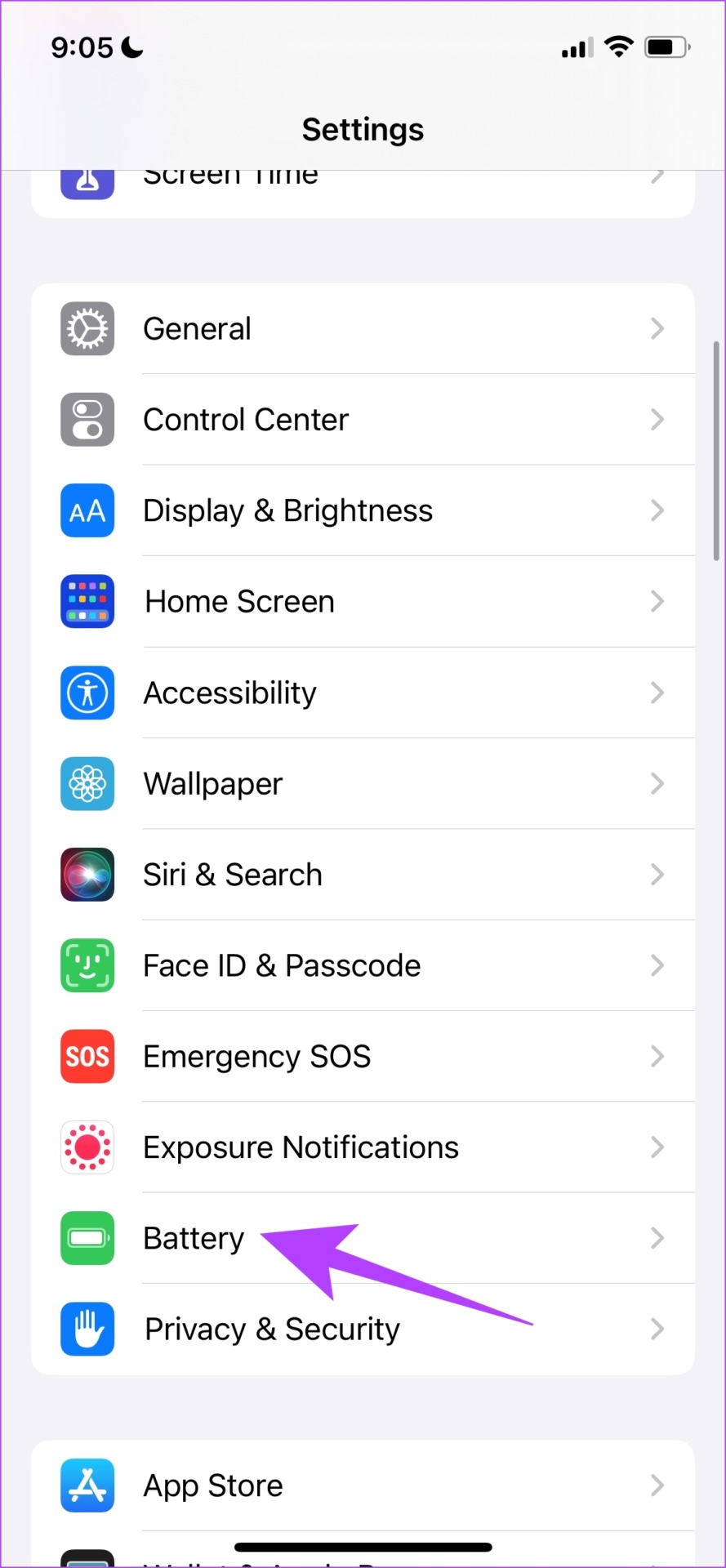
Step 3: Turn off the toggle for ‘Low Power Mode’.
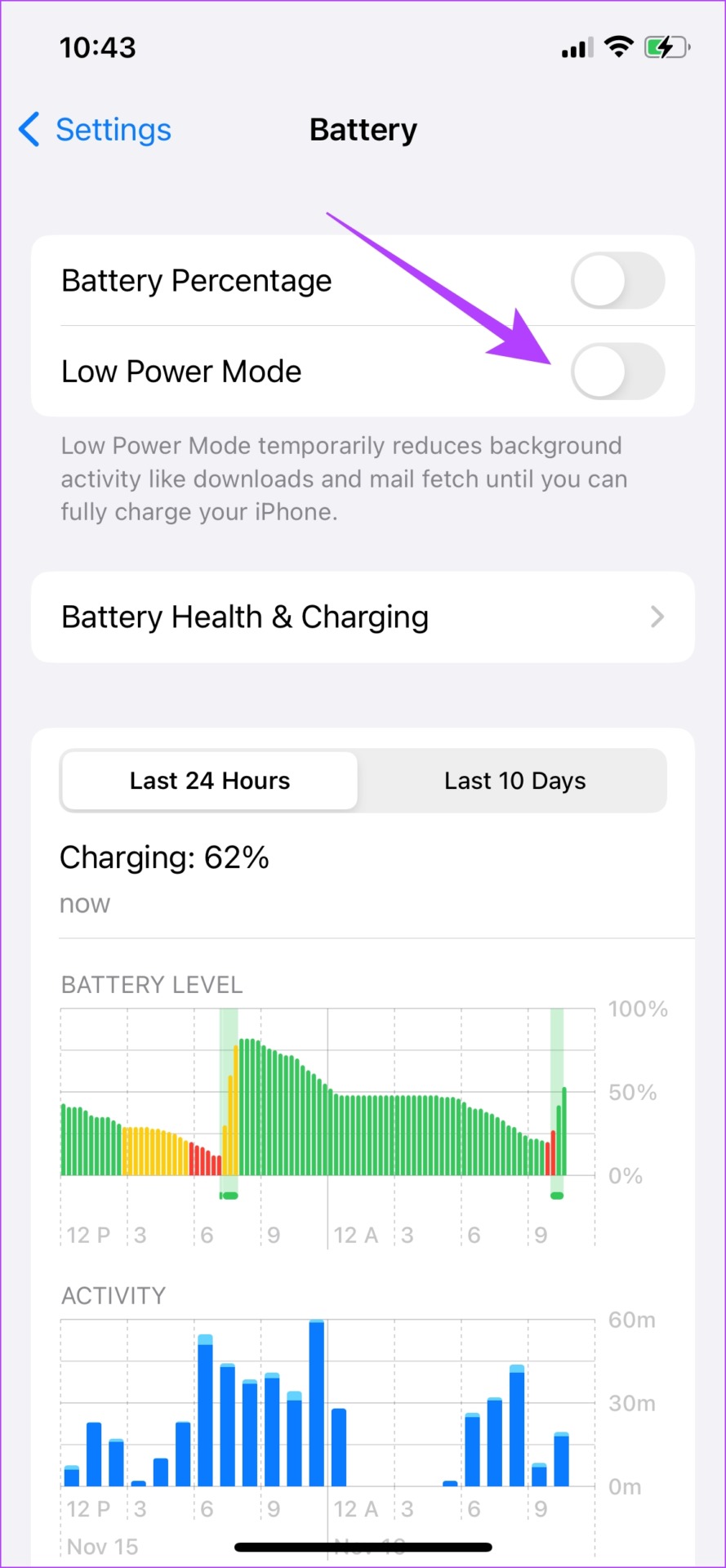
That is how to turn off the battery saver on your phone. If this does not work, try clearing the cache on your device.
6. Clear Cache (Android)
While Apple devices miss out on this feature, a great way to clean up the junk in an application is by clearing the cache on your Android device. YouTube, just like all other internet applications, accumulates a cache. The cache is temporary data stored in the app.
So, every time you open YouTube, a few elements are pre-loaded to save some time and data. Once there is a lot of accumulated cache, it might lead to a few junk files that execute bugs, which might be responsible for YouTube Premium not downloading videos offline.
Here’s how you can clear the cache.
Step 1: Long-press on the YouTube app icon.
Step 2: Once you are on the App info page, tap on Clear data.


Step 3: Now, select Clear cache.
Step 4: Tap on OK to confirm.


This will remove all the junk files from the app. You can now check if you can download videos on YouTube. However, if this doesn’t work too, you can check the download settings in the app.
7. Check Download Settings
If you are trying to download videos using mobile data and the YouTube app refuses to do so, you may have enabled the option to download using Wi-Fi only. You need to disable that to allow downloads using mobile data too.
Step 1: Open the YouTube app and tap on the Profile icon in the top right.
Step 2: Tap on Settings.


Step 3: Tap on ‘Background & downloads’.
Step 4: Turn off the toggle for ‘Download over Wi-Fi only’.


If YouTube Premium is not downloading videos offline even after doing this, you can check if there is an update available for the app.
8. Update YouTube
When users face an issue, most of them are vocal about it in forums and review sections of the app. This means that the developers will be made aware of the issue, and they will push an update for the app.
So if none of the above fixes work, you can try and update the YouTube app on your iPhone or Android devices. We hope this will help fix the issue of YouTube Premium not downloading videos on your phone.
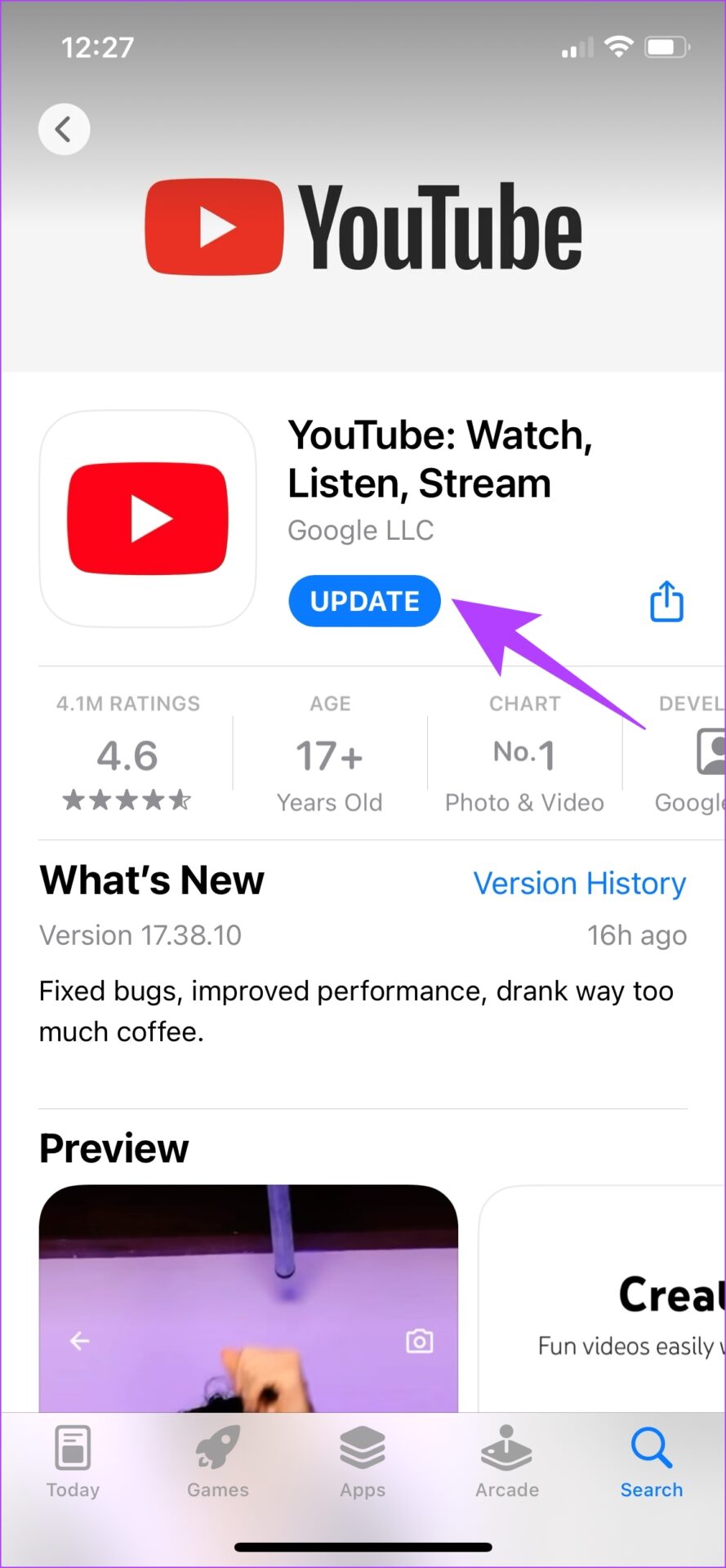
If none of the above methods work, try reinstalling the YouTube app as a last resort.
9. Reinstall the YouTube App
If a new update of the app isn’t available, uninstalling the YouTube app is the best bet. This deletes all the elements of the app from your phone, and once you install it back again, all of them are freshly downloaded and installed again.
This way, there is a chance of getting rid of the bug that causes YouTube Premium not to download videos offline. Here’s how to do it.
Reinstall YouTube on iPhone
Step 1: Long-press on the YouTube app icon. Click on Remove app.
Step 2: Now, tap on Delete App. This will uninstall YouTube from your iPhone.


Step 3: Visit the App Store using the below link to install the latest version of YouTube.

Reinstall YouTube on Android
YouTube is a preloaded app on Android devices, and hence, cannot be uninstalled. However, you have an option to ‘uninstall updates’ to restore the app to the initial version as installed out of the box.
Step 1: Long-press on the YouTube app icon and select info.
Step 2: Click on Uninstall Updates.


Step 3: Now, visit Play Store to update your app to the latest version.

That is everything you can do when YouTube Premium is not downloading videos offline on your device. If you have any more questions regarding the same, look at our FAQ section.
FAQs on Downloading YouTube Videos Offline
You can download as many videos as your device storage permits.
Smart downloads is a feature that automatically downloads recommended videos offline on your device. To enable this feature, open the YouTube app → go to Library → Downloads → tap on the three-dot icon at the top → Settings → toggle on Smart downloads.
Open the YouTube app → Tap on Profile Icon on the top right corner → Settings → Background and Downloads → Delete Downloads.
Watch Videos Offline With YouTube Premium
We hope this article helped you download videos offline on YouTube Premium without any difficulties. While YouTube does a great job as a free entertainment service, we still feel the app needs a lot of optimization as it runs into issues often. So, let’s hope YouTube pushes a few effective updates soon.
Last updated on 25 January, 2023
The above article may contain affiliate links which help support Guiding Tech. However, it does not affect our editorial integrity. The content remains unbiased and authentic.



