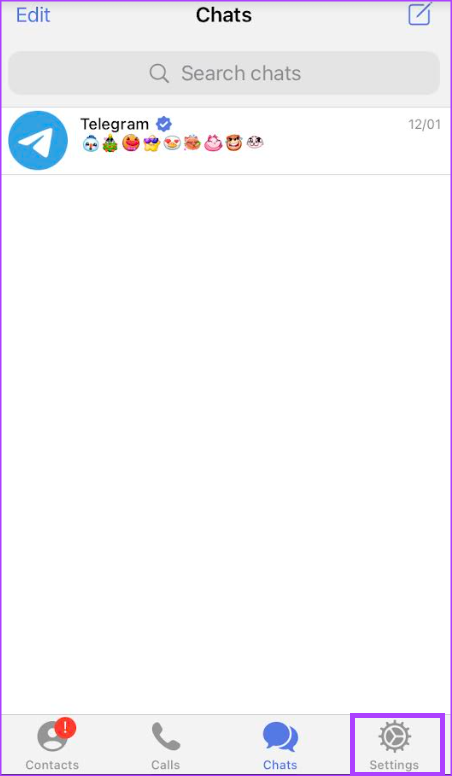With instant messaging apps such as Telegram makes talking to friends and colleagues easy. However, it also holds a lot of private information like location details, personal images, or audio. You might want to up the security for your Telegram account so that no one else can peek into those details. Even if you are cautious about the type of information you share, you can always tighten your Telegram account’s security.
Since its initial release, the Telegram app has introduced several account privacy and security updates. Here are some tips you should implement for your Telegram account’s privacy and security.
1. Enable Passcode Protection for Your Telegram Account
If your Telegram app does not have a passcode prompt upon launch, that makes it easy for anyone to access your messages. Here’s how you can set up passcode protection for your Telegram account. That means, no one can access your Telegram app and open it without using the passcode.
Step 1: On your phone’s home screen, tap the Telegram app to launch it.
Step 2: At the bottom-right corner of the Telegram screen, tap the Settings icon.
Step 3: On the Settings page, tap ‘Privacy and Security.’
Step 4: Tap ‘Passcode & Touch ID.’
Step 5: Tap ‘Turn Passcode On.’
Step 6: Provide a preferred passcode.
Step 7: Re-enter the passcode to confirm your selection.
2. Prevent Unauthorized Access Using Two-Factor Authentication (2FA)
Two-factor authentication provides an added layer of security to your account. With 2FA anyone trying to access your Telegram account must go through two security layers. The first layer may involve providing your password, while the second could provide a one-time passcode (OTP) from an authenticator, mail, or SMS. Here’s how you can set up 2FA on your Telegram account.
Step 1: On your phone’s home screen, tap the Telegram app to launch it.
Step 2: At the bottom-right corner of the Telegram screen, tap the Settings icon.
Step 3: On the Settings page, tap ‘Privacy and Security.’
Step 4: Tap Two-Step Verification.
Step 5: On the next screen, tap ‘Set Additional Password’ button.
Step 6: Provide your preferred password and tap Create Password.
Step 7: If you would like a Hint for your password, tap the Hint textbox to enter it.
Step 8: If you would like to set up a recovery email to restore access to your Telegram account when you forget your password, tap the ‘Your email address’ textbox to provide your address.
3. Disable Active Sessions Across Multiple Devices
If you have your Telegram account logged into multiple devices, it increases the risk of a data breach. Here’s how you can disable active sessions on the devices.
Step 1: On your phone’s home screen, tap the Telegram app to launch it.
Step 2: At the bottom-right corner of the Telegram screen, tap the Settings icon.
Step 3: On the Settings page, tap Devices to view devices running active sessions of your Telegram account.
Step 4: Under Active Sessions, tap a session you want to terminate.
Step 5: Tap Terminate Session to end the session.
4. Encrypt Telegram Messages Using Secret Chat
If your Telegram messages often contain sensitive information you wouldn’t want publicly disclosed, then you should consider secret chat. The secret chat feature on Telegram ensures all messages in a chat are end-to-end encrypted. As such, only you and the recipient of the messages can read them, thereby protecting the messages from hackers. Also, messages on secret chat cannot be forwarded. You also get alerted when the chat party takes a screenshot. Here’s how to enable the feature on your mobile.
Step 1: On your phone’s home screen, tap the Telegram app to launch it.
Step 2: At the top-right corner of the Telegram screen, tap the notepad icon.
Step 3: Tap the contact you would like to start/continue a chat with from your contact book.
Step 4: Tap the profile icon of the contact at the top-right corner.
Step 5: On the page showing the contact’s details, tap the three horizontal dots for More Settings.
Step 6: Tap ‘Start Secret Chat’ from the options.
5. Use Self-Destruct Timer for Images
When sending images in a chat, you can set a self-destruct timer which ensures the media expires after a period. However, you need to ensure you are in a secret chat to do so. Here’s how to use the self-destruct timer:
Step 1: On your phone’s home screen, tap the Telegram app to launch it.
Step 2: Tap a Telegram secret chat you would like to use the image self-destruct timer with.
Step 3: On the chat page, tap the timer icon next to the Send button.
Step 4: Set your preferred self-destruct timer and tap Done.
Step 5: Tap the Attachment icon at the bottom-left corner of the screen.
Step 6: Choose the media you would like to share from your Image Gallery.
Step 7: Tap Send.
After the chat recipient views it, the media automatically destructs after the timer elapses.
6. Enable Auto-Delete for Messages
With the auto-delete feature, you can set a timer for when messages on your Telegram account should be deleted. Here’s how to do so:
Step 1: On your phone’s home screen, tap the Telegram app to launch it.
Step 2: At the bottom of the Telegram screen, tap the Settings icon.
Step 3: On the Settings page, tap Privacy and Security.
Step 4: Tap the Auto-Delete Messages option.
Step 5: Choose your preferred self-destruct timer from the options of after 1 day, after 1 week, after 1 month, or set a custom time.
Step 6: After selecting your preferred self-destruct time, you should get a pop, asking you to confirm your selection. Tap Enable Auto-Deletion for the setting to take effect.
7. Hide Your IP Address
To prevent your location data from getting into the wrong hands, you can use the hide my IP address feature on Telegram. Here’s how to do so:
Step 1: On your phone’s home screen, tap the Telegram app to launch it.
Step 2: At the bottom of the Telegram screen, tap the Settings icon.
Step 3: On the Settings page, tap Data and Storage.
Step 4: Scroll down the Data and Storage page and tap Proxy.
Step 5: Tap Add Proxy to provide a dummy address.
Step 6: Tap Done after providing the proxy details.
Step 7: Tap the toggle beside Use Proxy to make use of the new IP.
Protecting Your Data After Losing Your Device
If you have none of the above security and privacy tips active on your device, it increases the risk of data theft or breaches. If your device also gets stolen, and none of the above options are active, you can delete your Telegram account to protect your data.
Last updated on 06 February, 2023
The above article may contain affiliate links which help support Guiding Tech. However, it does not affect our editorial integrity. The content remains unbiased and authentic.