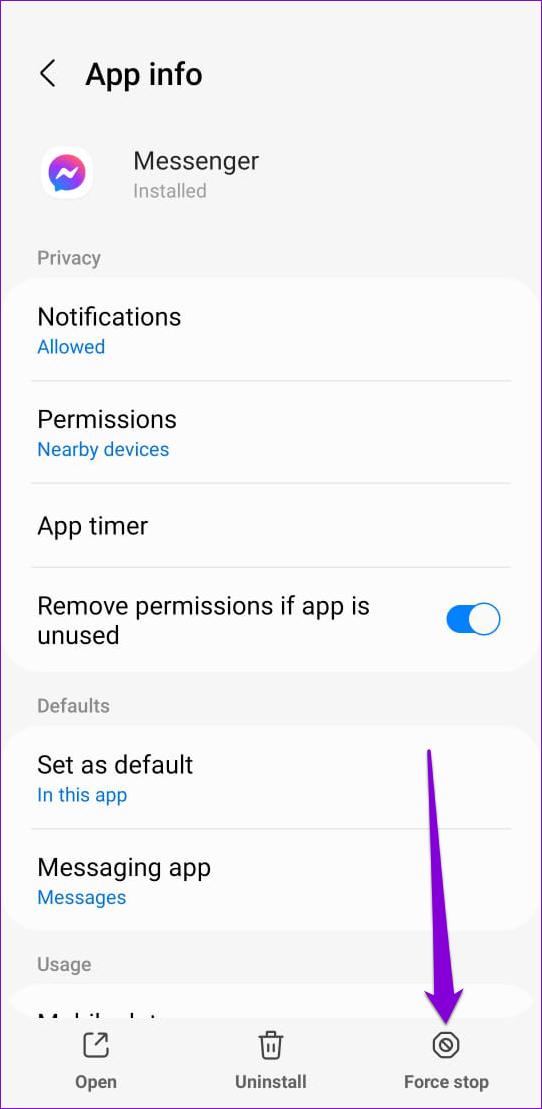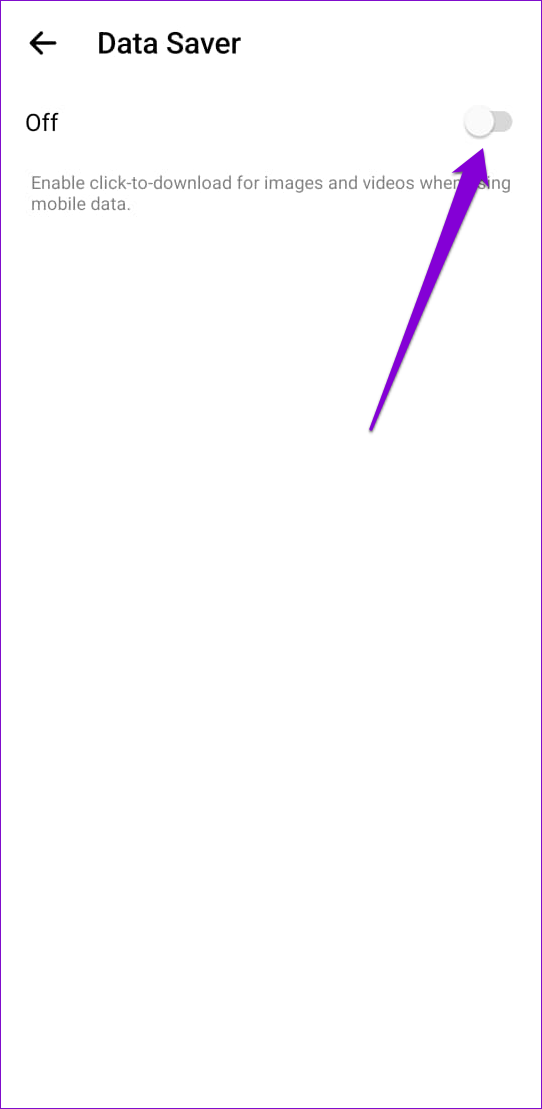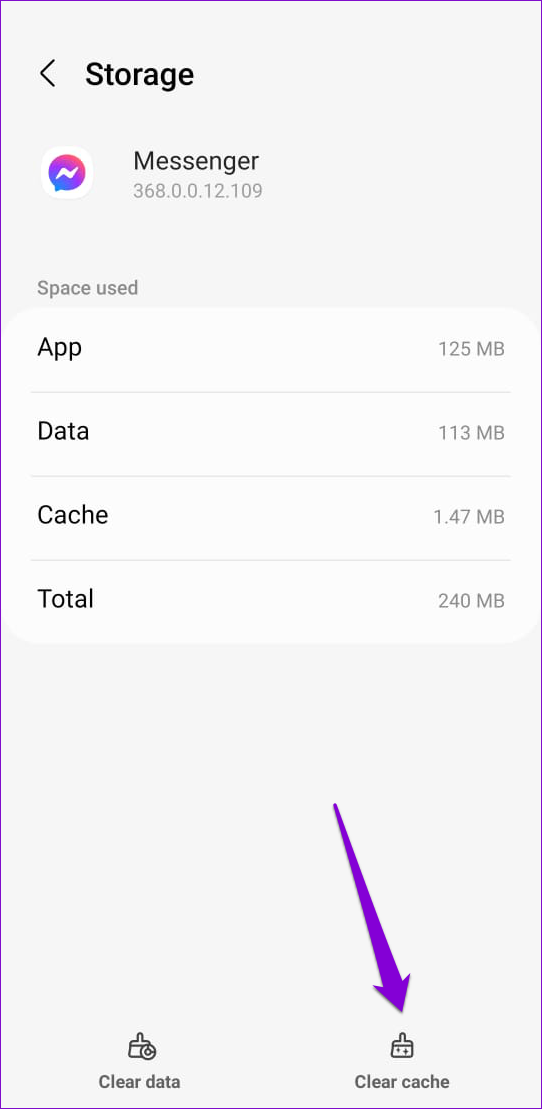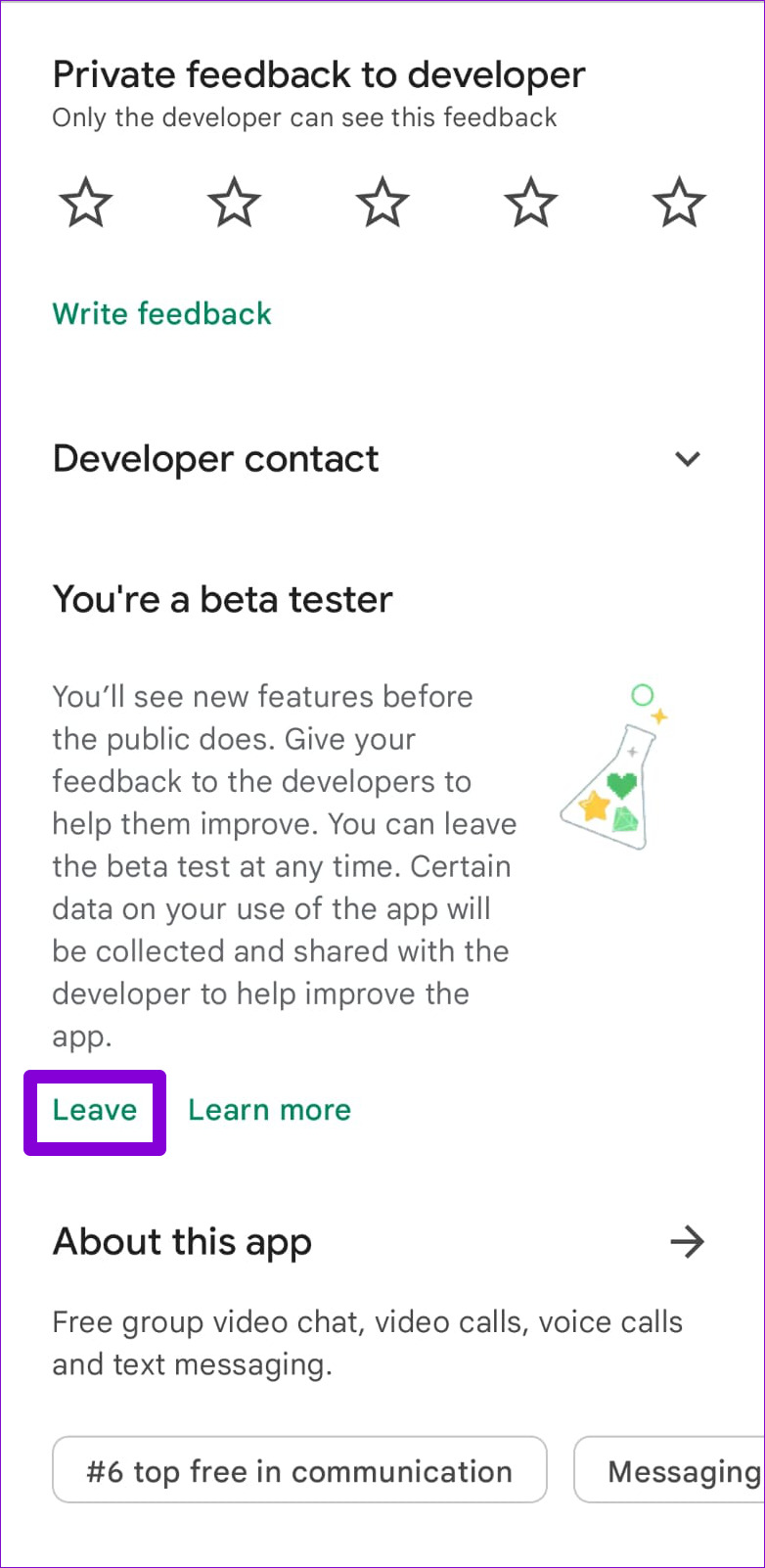Facebook Messenger is a fun and engaging messaging platform but errors like ‘something went wrong’ can occasionally dampen your experience. Imaging chatting with your school friend and Messenger pops up that error. But when this error keeps popping often in Facebook Messenger on your Android or iPhone, it becomes necessary to fix it.
The ‘something went wrong’ error can appear for various reasons, ranging from network issues to a corrupt app cache. Fixing the error message should take a little time if you apply the following tips. So, let’s check them out.
1. Restart the App
You can start by force-closing and reopening the Messenger app on your phone. If it’s just a temporary glitch that’s triggering the error, restarting the Messenger app should help fix it.
To force close Messenger on an Android, long-press on its app icon and tap the ‘i’ icon from the menu that appears. On the App info page, tap the Force stop option at the bottom.
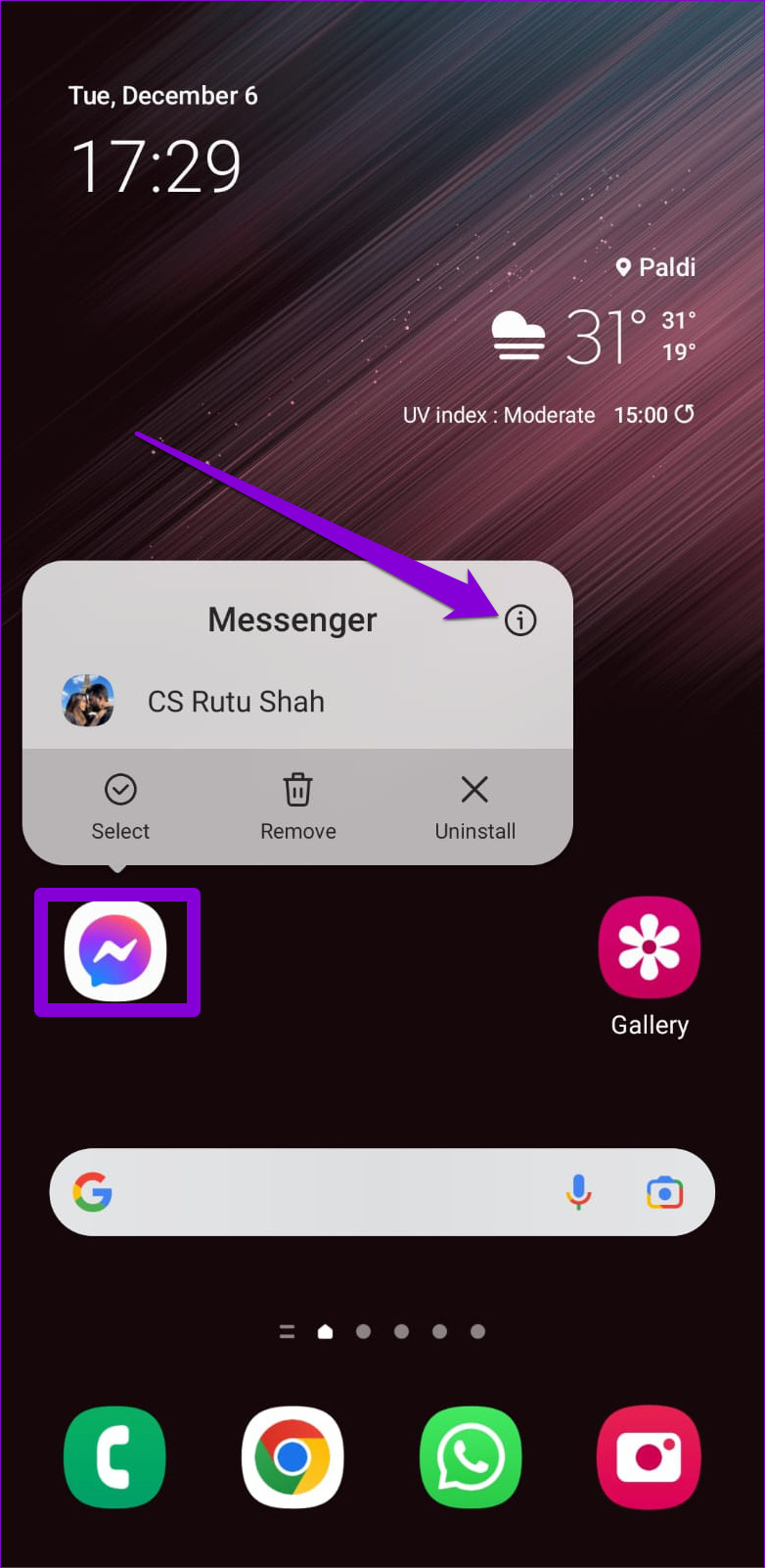
For those using Messenger on an iPhone, swipe up from the bottom of the screen to bring up the app switcher. Swipe up on the Messenger card to close the app. For older iPhones with physical Home button, press the Home button twice to bring up the App switcher.
Reopen the Messenger app and see if you encounter the error again.
2. Check Your Internet Connection
Another cause for the ‘something went wrong’ error in Messenger is a poor internet connection. Hence, you should make sure that your internet connection is stable. You can perform an internet speed test on your Android or iPhone.
Alternatively, you may switch to a different connection or a 5GHz frequency band (if you own a dual-band router) to check if that helps.
3. Enable Mobile Data for Messenger (iPhone)
Even if your internet connection is functional, Facebook Messenger can’t make the best of it when it lacks the necessary permissions. For instance, you might be using all apps on Wi-Fi a lot. If Facebook Messenger app doesn’t have the permissions to use mobile data, it won’t work. Here’s how to check if mobile data permission for Messenger is enabled on your iPhone.
Step 1: Open the Settings app and scroll down to tap on Messenger.
Step 2: Enable the toggle next to Mobile data if it isn’t already.
4. Turn Off Data Saver Mode in Messenger (Android)
Although Messenger’s data saver feature limits data usage, it also prevents the app from using mobile internet freely when your phone is running low on battery. It’s a good idea to disable data saver mode in Messenger if the app keeps showing the waiting for network or something went wrong error.
Step 1: In the Messenger app, tap the menu icon (three horizontal lines) in the top-left corner and then tap the gear icon to visit the settings menu.
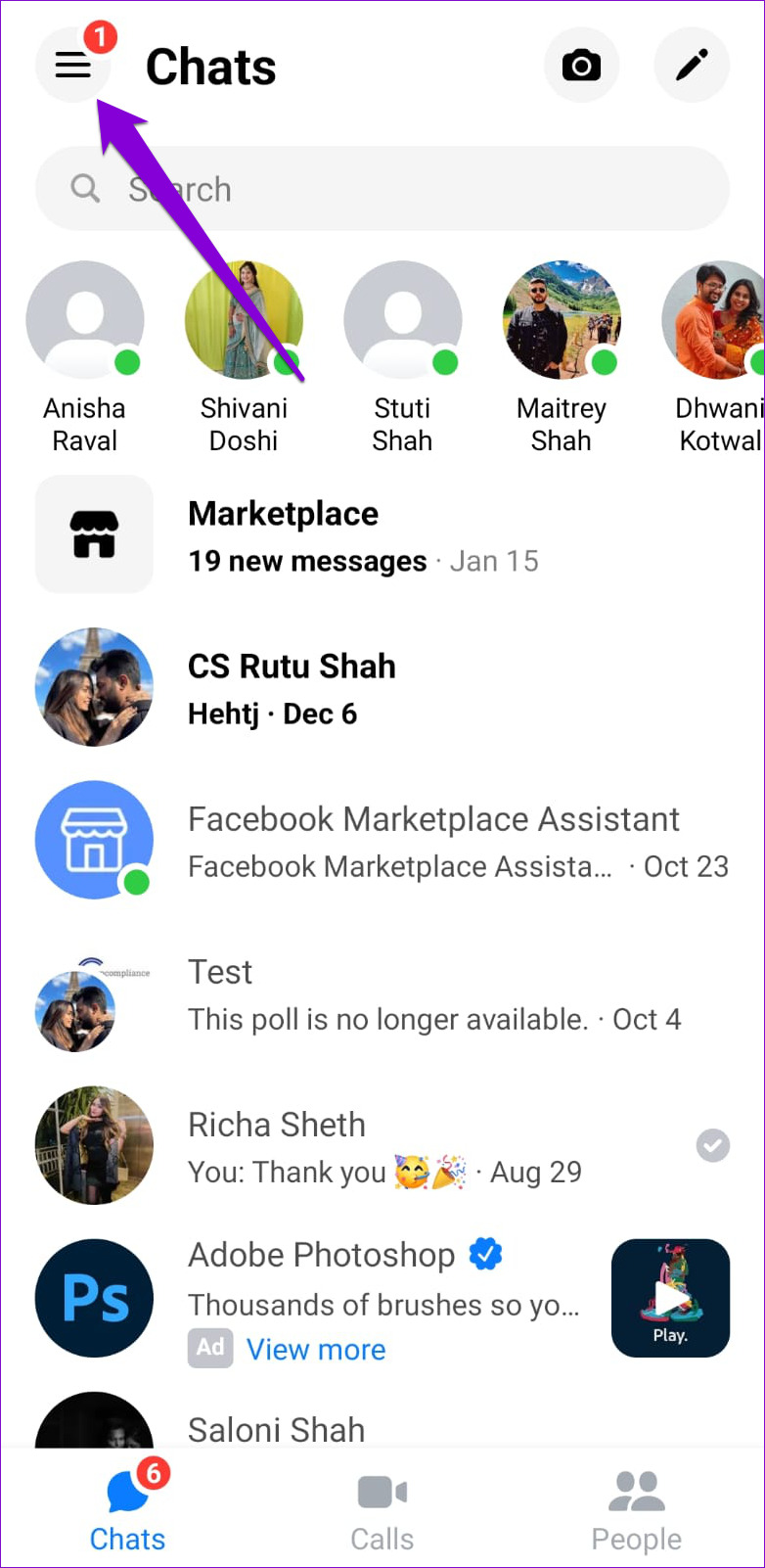
Step 2: Scroll down to tap on Data Saver and turn off the toggle from the following menu.

5. Temporarily Disable VPN Connection
Problems with your VPN connection could prevent Messenger from connecting to its servers, resulting in the ‘something went wrong’ error. You can temporarily disable your VPN connection to see if that helps.
If this method works, you might have to troubleshoot your VPN connection to resolve the issue for good.
6. Check Messenger Server Status
It’s possible that Facebook’s messaging service is down. If that’s the case, Messenger may continue to display the ‘something went wrong’ error no matter what you do. You can visit a website like Downdetector to check if it’s a widespread issue.
If the servers are down, you’ll have to wait until Facebook fixes the issue.
7. Clear Messenger App Cache (Android)
Cache files are not required for an app to run, but they are useful. However, if the Messenger cache files on your phone are corrupted or missing, it may cause more harm than good. You can get rid of the Messenger app cache on your Android to resolve the error message.
Step 1: Long-press on the Messenger app icon and tap the app info icon.
Step 2: Go to Storage and tap the Clear cache option.

8. Update the Messenger App
An outdated Messenger app is prone to strange glitches and errors. Hence, it’s a good idea to keep your apps updated.
Head over to Play Store or App Store to update the Messenger app and then try to use the app again.
9. Leave Messenger Beta Program
Have you signed up for the Messenger beta program to test new and upcoming app features? That could cause the app to become unstable and display the ‘something went wrong’ error. To avoid such issues, it’s best to leave the beta program and switch to a stable version.
Open Google Play Store on your phone and search for the Messenger app. Scroll down and tap the Leave button under ‘You’re a beta tester.’
Likewise, if you’re using an iPhone, open the TestFlight App and tap on Messenger. Then, tap on Stop testing to leave the beta program.
Error-Free Messenger
Errors like the ‘something went wrong’ can confuse you and keep you from using the Messenger app. Hopefully, that is no longer the case, and one of the solutions listed above has helped you resolve the ‘something went wrong’ error message on your Android or iPhone.
Last updated on 06 February, 2023
The above article may contain affiliate links which help support Guiding Tech. However, it does not affect our editorial integrity. The content remains unbiased and authentic.