Safety while browsing online has become a top priority. But browser updates are not only about getting the latest security updates. By regularly updating your browsers, you also get access to the latest features, functionality updates, and bug fixes, making the browsing experience even better. So in this article, we will expand more on how to update Mozilla Firefox on mobile and desktop.
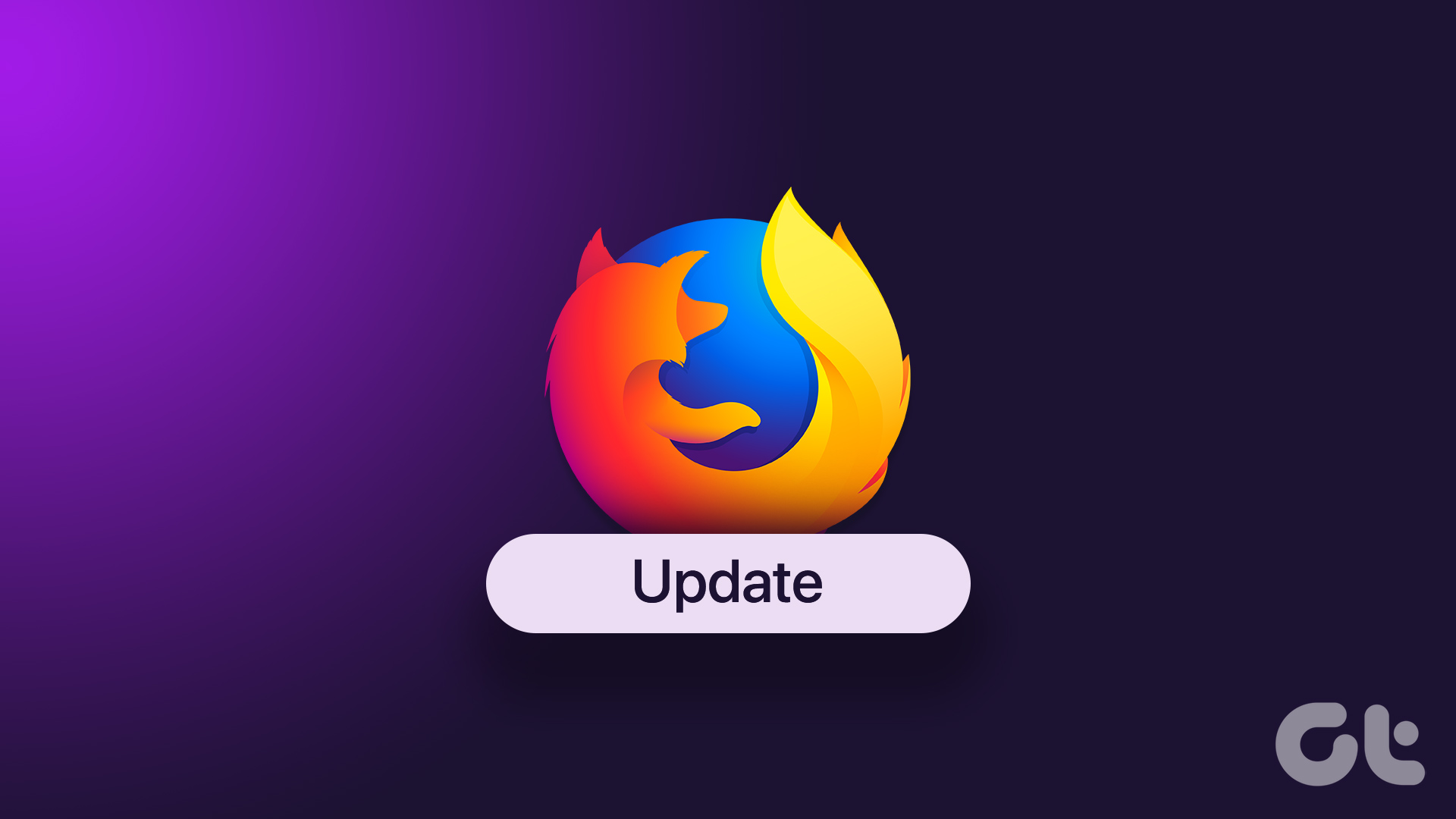
When looking for browser updates, it is important to always go for official sources. Malware and lack of the latest security patches leave browsers vulnerable, making it even more important to keep the browser updated.
So let us have a look at how to check the version of Firefox browser installed on your device, whether any update is available and what to do if an update fails to install.
How to Check the Version of Firefox Currently Installed on Mobile and Desktop
Before we can proceed with checking and installing updates for the Firefox browser, let’s have a look at which version of the browser is currently running on your devices. Here’s how to do it.
I. Check the Firefox Version for Windows, Firefox Windows App, and macOS
The Firefox browser comes with a set of nifty features that can be customized, making it a preferred choice for many users. Here’s how to check the Firefox version for Windows, Firefox Windows App, and macOS.
Step 1: Open the Firefox browser on your device.
Step 2: Click on the menu button in the top right corner.
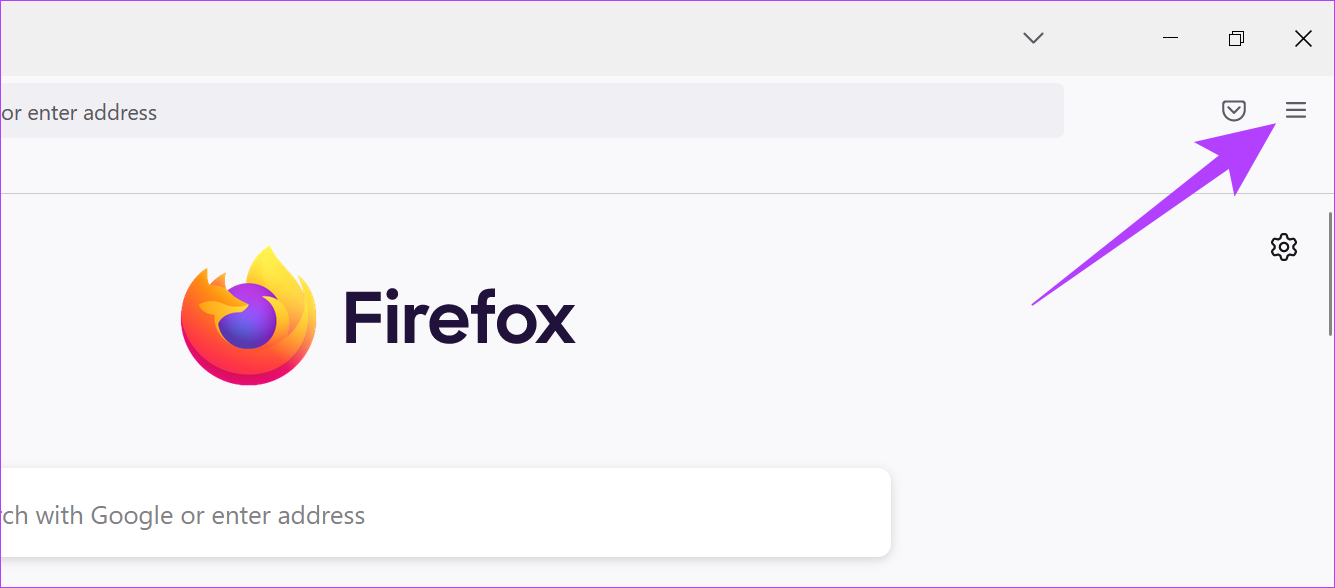
Step 3: Scroll down and click on Help.
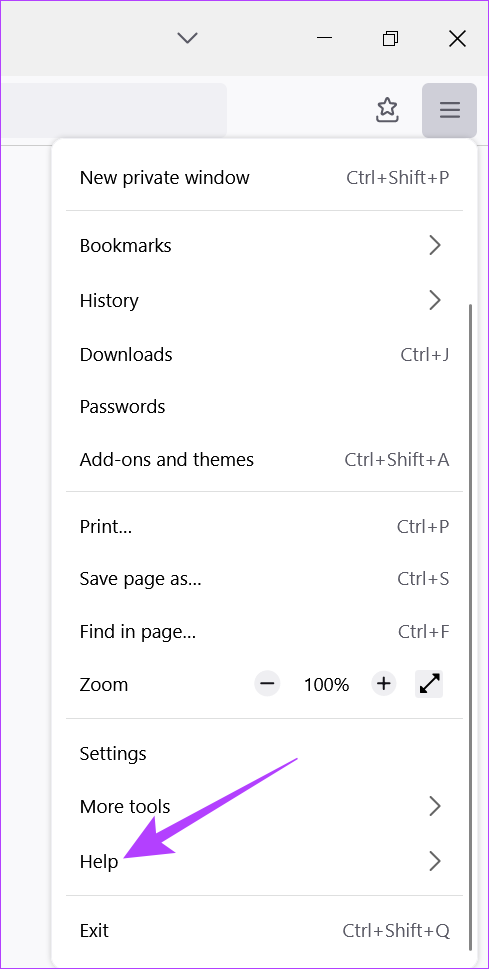
Step 4: Here, click on About Firefox.

Now you can see the details for the Firefox version installed on your device.
II. Check the Firefox Version on Android
Step 1: Open Firefox on your device.
Step 2: At the bottom right corner, tap on the menu option and select Settings.
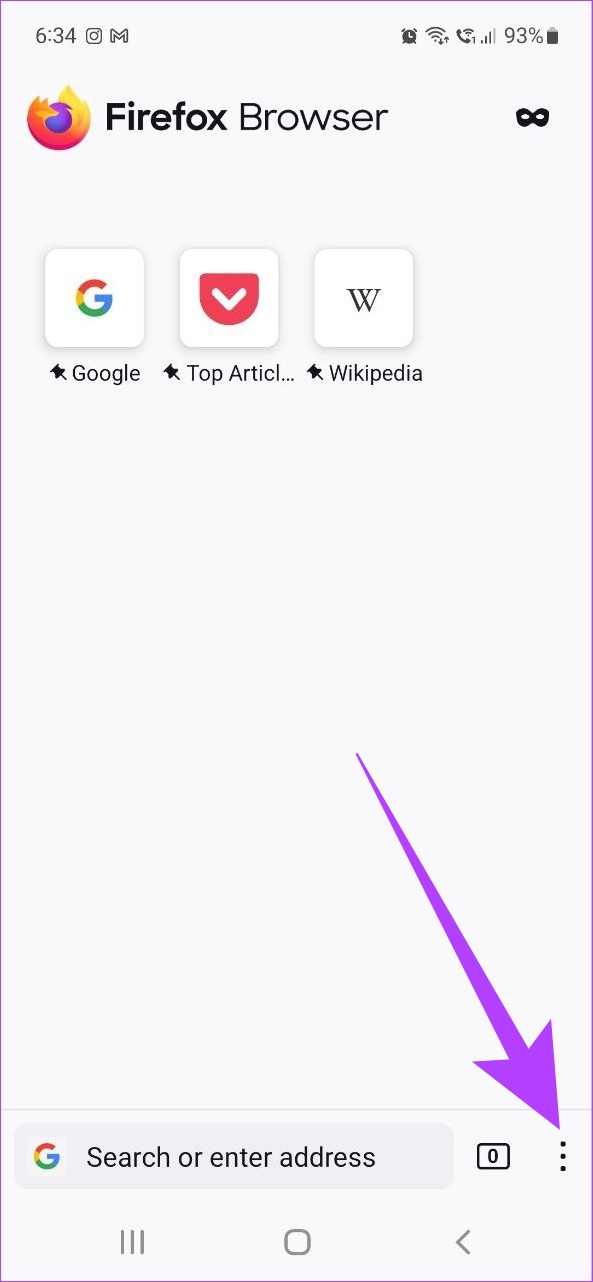
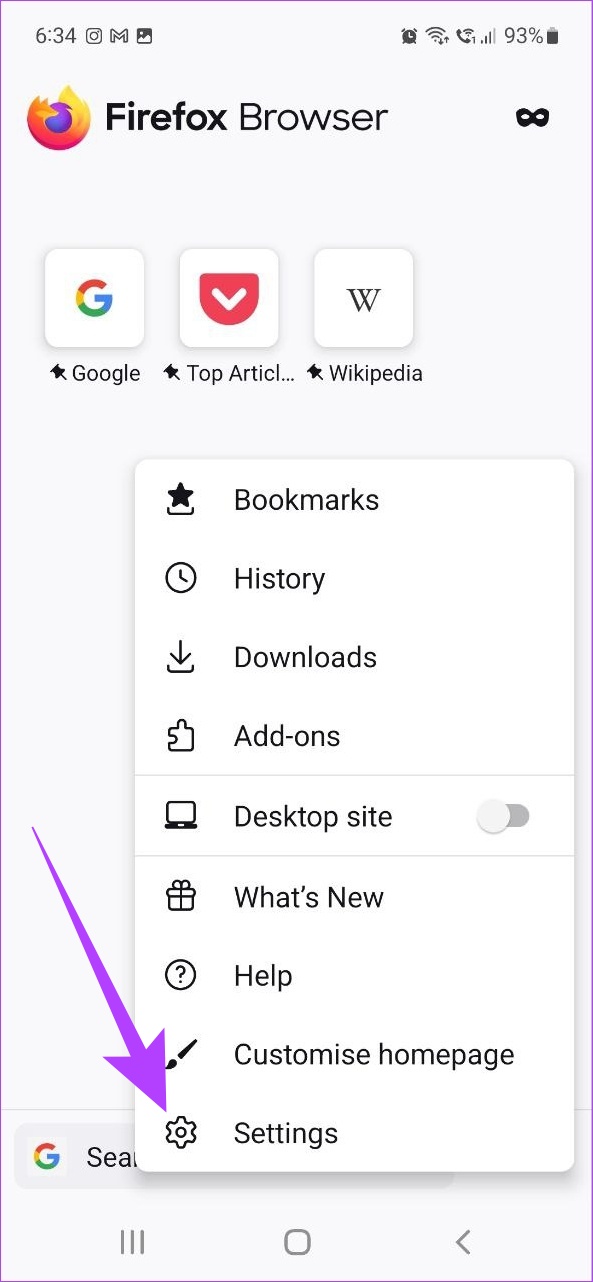
Step 3: Scroll down and tap on About Firefox.

Now details on the version of Firefox currently installed on your Android device will be visible to the user.
Check the Firefox Version on iPhone
To check which version of Firefox is installed on your iPhone, follow these steps.
Step 1: Open the Firefox app on your phone.
Step 2: At the bottom right corner, tap on the Menu button and select What’s New.
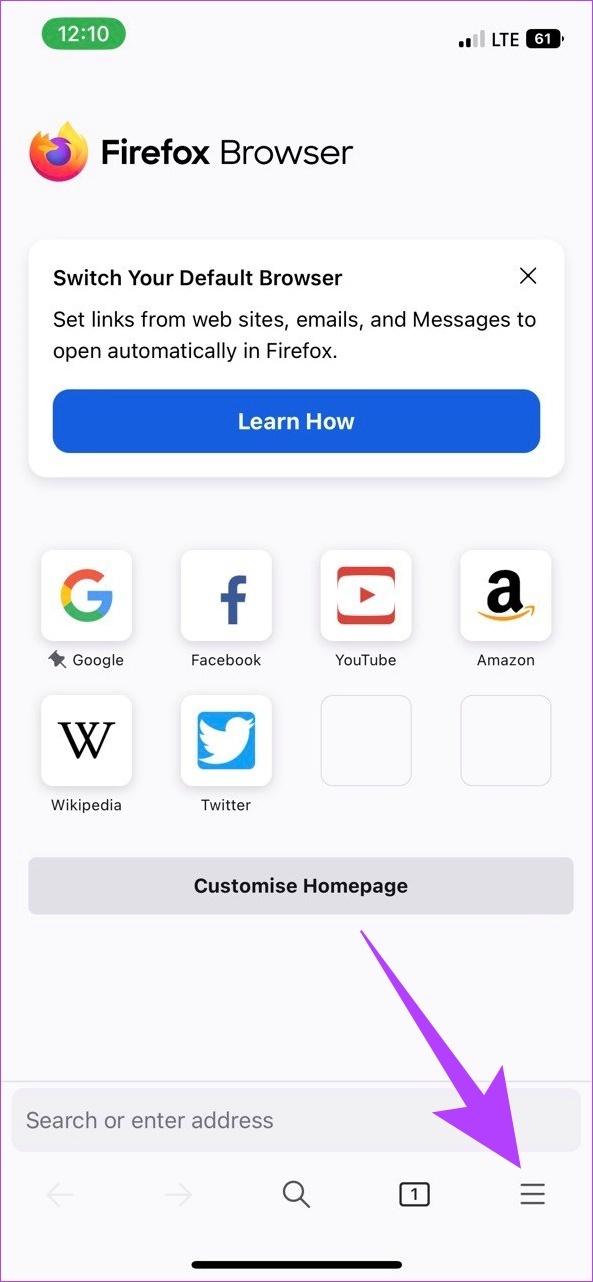

Now, the version details for the Firefox browser installed on the iOS device should be visible.
How to Update Firefox Browser on Windows and macOS
After checking the Firefox browser version currently installed on your device, it is now time to update the browser. So here are the steps to update Mozilla Firefox on macOS and Windows:
Step 1: Open the Firefox browser app.
Step 2: Click on the menu button in the top right corner.
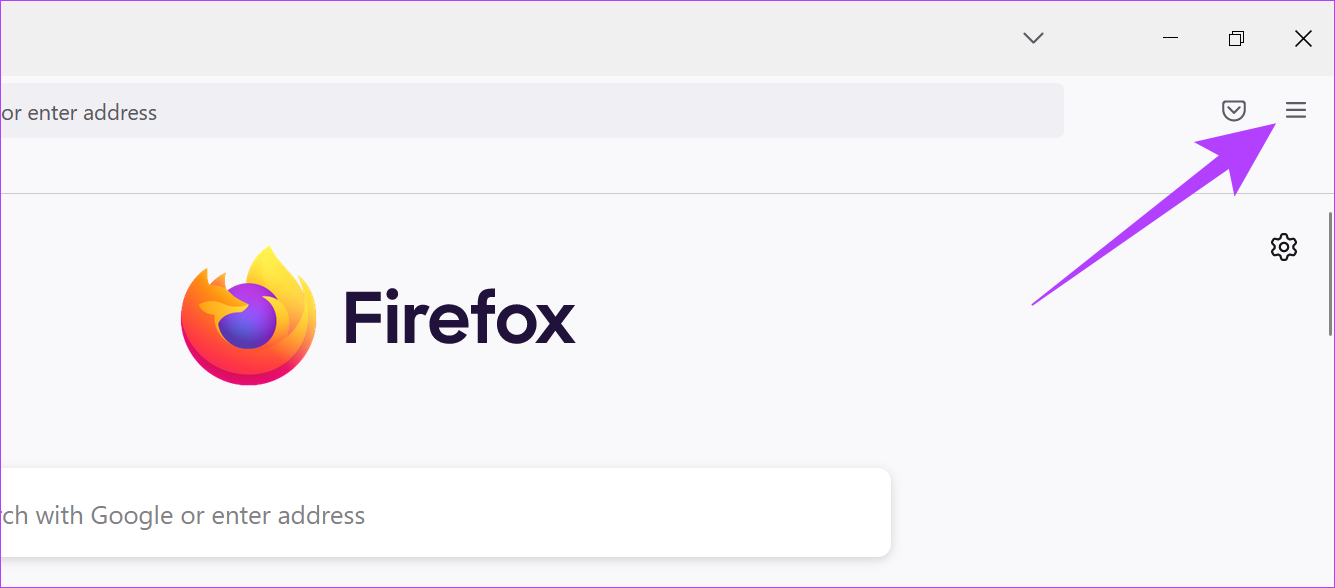
Step 3: Go down and click on Settings.

Step 4: Now, scroll down and from the Firefox Updates section, click on Update.

Step 5: Once the update installs, click on Restart to Update Firefox.

When you open Firefox again, it will be running on the latest software version.
How to Update Firefox Windows App
To update the Firefox for the Windows app, follow the steps listed below.
Step 1: Click on the Search icon in the taskbar and type Microsoft Store. Then, open Microsoft Store.

Step 2: In the Microsoft Store search bar type Firefox.
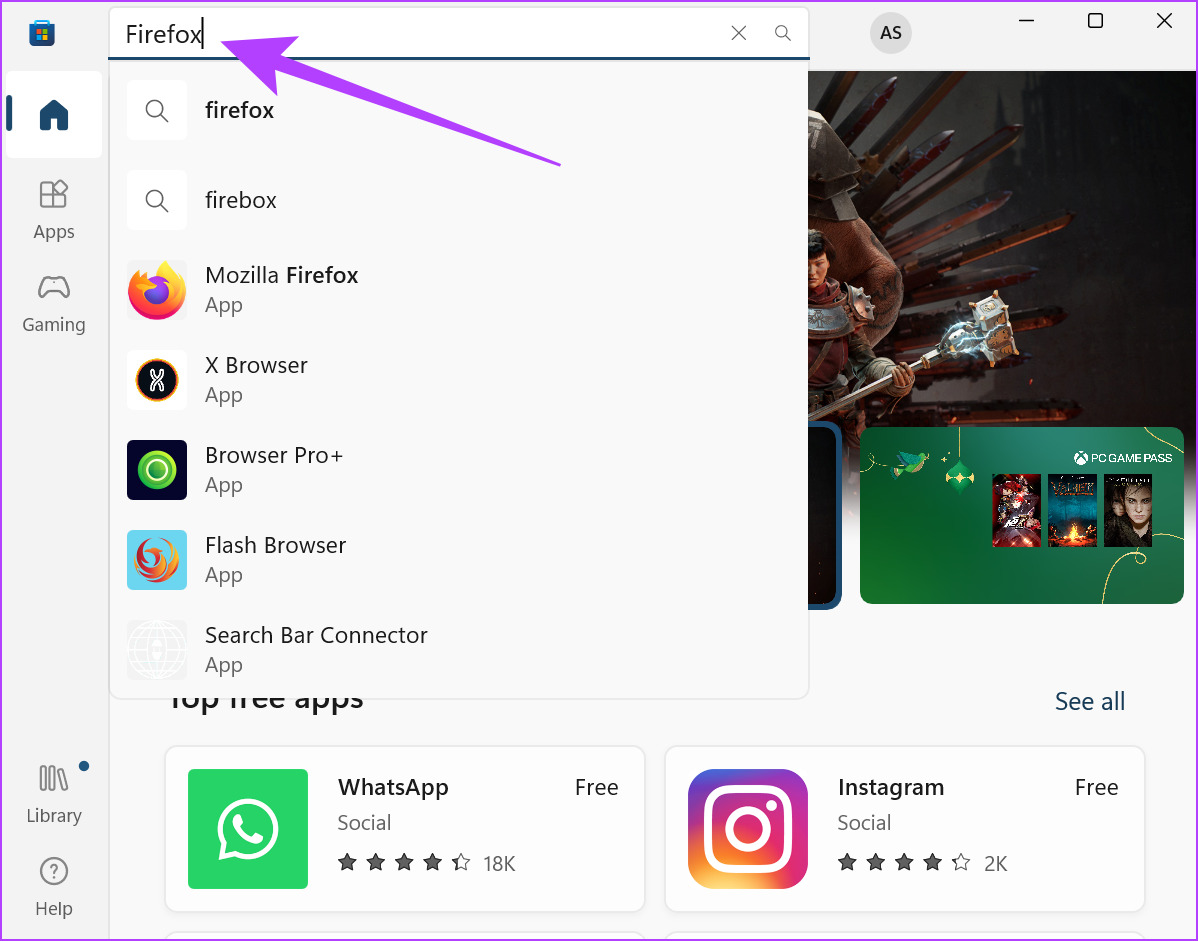
Step 3: If an update is available, click on Update.

How to Update Firefox on iPhone
Follow these steps to update your Firefox to the latest version on your iOS device.
Step 1: Open App Store on iPhone
Step 2: In the search bar, type Firefox, and tap on the Update button next to Firefox.
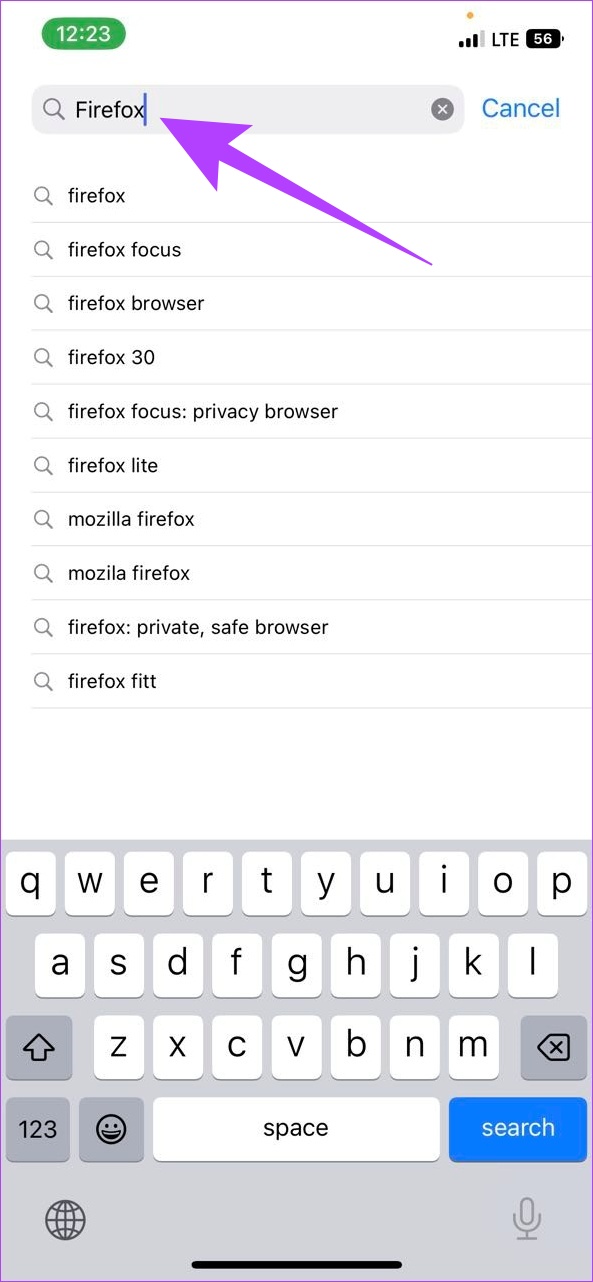
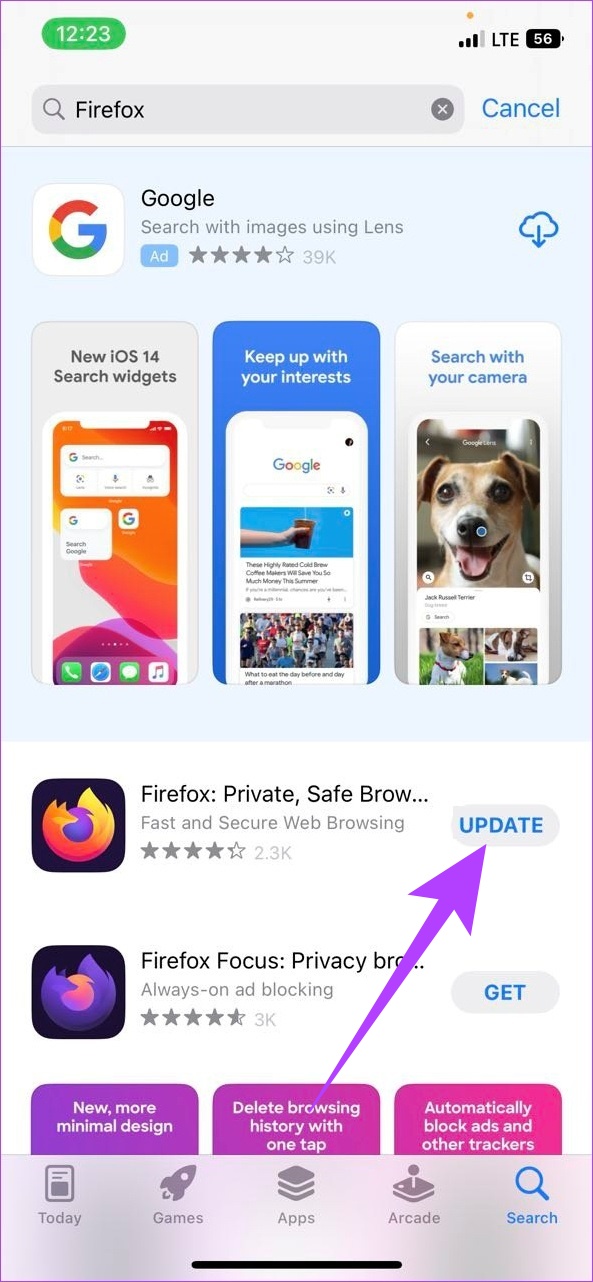
Once the update finishes installing, your Firefox browser will be up-to-date.
How to Update Mozilla Firefox on Android Devices
There are two ways to update the Firefox browser for your Android device. So, here’s how to update your Firefox browser using both of them.
1. Update Firefox From Google Play Store
Step 1: Open Google Play Store.
Step 2: In the search bar, type Firefox and press enter.

Step 3: Once the app page opens, tap on Update.
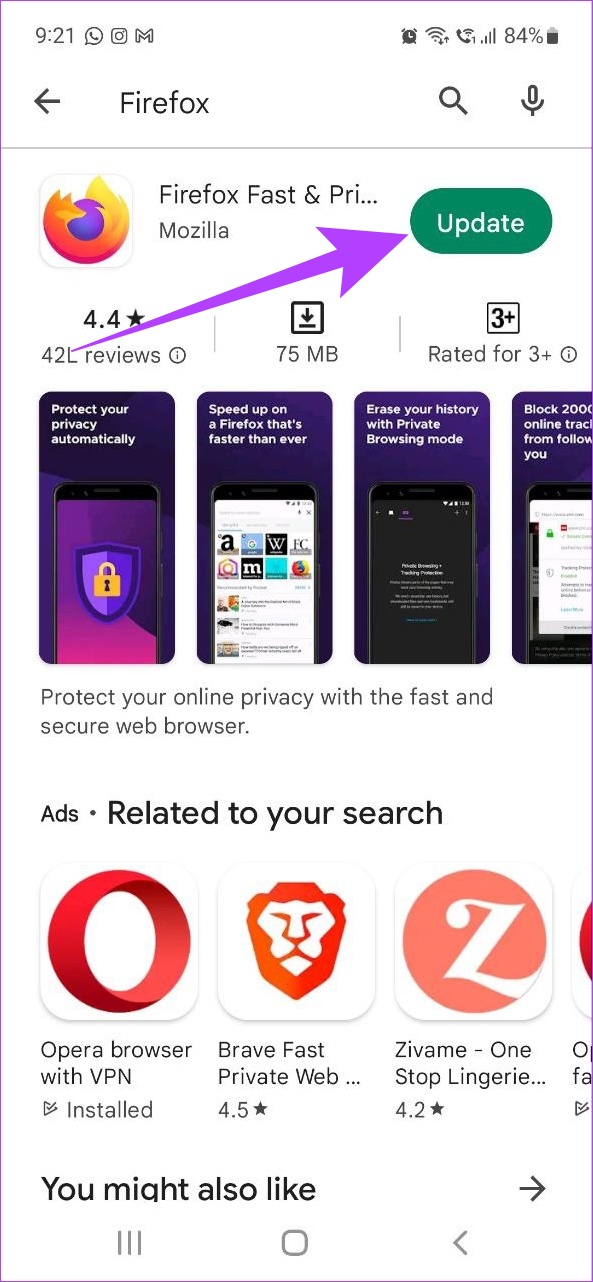
Once the update finishes, close the app. Firefox browser is now updated.
2. Update Firefox Without Google Play Store
Another way to install the Firefox browser updates is without using Google Play Store’s services. You can install the latest Firefox browser updates using trusted APK sources like APK Mirror. After downloading the file from the source, users can simply grant the necessary permissions and install the AKP file. You can also refer to our guide on what are APK files and how to safely install them on your Android devices.
What to Do if Firefox Fails to Update
If Firefox fails to update, close the Firefox browser and reopen it. Now, try installing the updates using the above-mentioned steps once again. If the issue persists, you can try installing the updates after closing all current apps. As a last resort, you can re-download the browser or app again. More detailed solutions are also available on the Firefox official Support page.
FAQs for Updating Mozilla Firefox Browser
No, user data will not get deleted if the Firefox browser is updated.
Once the browser restarts, normal tabs will be restored. However, tabs open in Incognito will be lost.
No. As of now, Firefox does not have a rollback option for the updates.
Keeping Browser Up-To-Date Is Now a Must
In this article, we touched upon how to update Mozilla Firefox on mobile and desktop and how keeping browsers up-to-date makes them more secure and efficient. This also stands true with websites constantly updating their algorithms and features, making browser updates a must to ensure that the browser runs properly in the long run. Have more queries? Share them in the comments below.
Last updated on 03 December, 2022
The above article may contain affiliate links which help support Guiding Tech. However, it does not affect our editorial integrity. The content remains unbiased and authentic.


