When we first saw Dall-E 2 take the internet by storm, we were pondering over one question – what are we left to do if AI tools end up doing everything? Well, the answer is we have a lot to do. It requires a good amount of effort to produce the best results using these AI tools. And in this article, we want to show a few tips to help you get the best out of Dall-E 2.

Fun fact – we saw a bunch of roles on job boards hiring for ‘Prompt Engineers’. A job that exclusively involves providing inputs to these prompt-based AIs. That is good enough evidence that humans and AI tools will need to work together. The same goes with Dall-E 2. And hence, we created this guide with a few tips and tricks to improve your output results.
The only input from your end while using Dall-E 2 is the text-based prompt. Therefore, most of these tips involve elaborating the prompt differently. As you read this guide, you will also understand how to design a prompt, all the little details you need to add, and the best ways to add them. Let’s begin.
1. Describe Your Prompt in Detail
Here’s how we can summarize this tip in the best way possible – think of Dall-E 2 as your personal graphic designer, and imagine you are having a conversation with him or her. You’d indeed describe everything that you want in the illustration, right?
The same goes with Dall-E 2, albeit, you need to frame these instructions in a sentence. So, add everything that you want to in your design. Don’t judge your prompt to be weird, or too specific in nature. It is AI and it won’t frown upon you if you give it a lot of instructions.
Here’s a little example. Let’s try to create an illustration of a robot walking on the moon. This is what the result will give you.

Well, you might have a few complaints :
- Why does the robot look so flimsy?
- Why did I get an animated version of a robot?
- And, why is there a moon behind…while the robot is supposed to be on the moon?
Before you declare Dall-E 2 is a gimmick and decide to go back to Canva for its cool tricks – wait up. Let’s take a moment to give it more instructions. Your wish is indeed its command.
Take a look at this now. We’ve now added the word ‘realistic’ to suit our needs, and we’ve described the robot and the background too. We can agree this has massively improved the results, therefore ensure you provide as much detail as possible.

But what are some of the additional, and extra details that you can add? You’ll understand more as you read the next few sections of the article. But first, let’s look at the other most important aspect – setting the background.
2. Ensure to Provide Details About the Background
One of the problems we had in the previous illustration was the background. It was quite absurd until we added more details. So simply put, describing the background is as important as the objects in the foreground. Let’s work on another example. Let’s go wild, and imagine Thor eating tacos.
Take a look at this image below. This is what you might get if you use the prompt ‘Thor angrily eating tacos with the hammer by his side‘.

Well, the background doesn’t exist, and there is a potential to make this graphic significantly better by adding more details. Let us evaluate the prompt.
Prompt = Main Character + Primary Activity + Emotion during the activity + Random Specific Detail
Prompt = Thor + Eating Tacos + Angrily + Hammer by the side
There is a lot of attention paid to the main subject of the image. But where do you imagine the character doing the activity? What is the setting like? Let us modify the example prompt.
Prompt = Main Character + Primary Activity + Emotion during the activity + Random Specific Detail + Where the activity is taking place + Random Specific Detail about the background
Prompt = Thor + Eating Tacos + Angrily + Hammer by the side + In a Taco Bell + Situated in Asgard
Take a look at the image below. Much better than the one without the background details. Hence, we can conclude it is indeed worth the effort to describe a detail or two about the background.
You might notice the image isn’t as refined, probably because the additional details (Eating Angrily, Taco Bell, or Asgard) may be a little extra. Therefore in some cases, you might be better off with fewer details for more refined results. However, add at least one detail about the background.
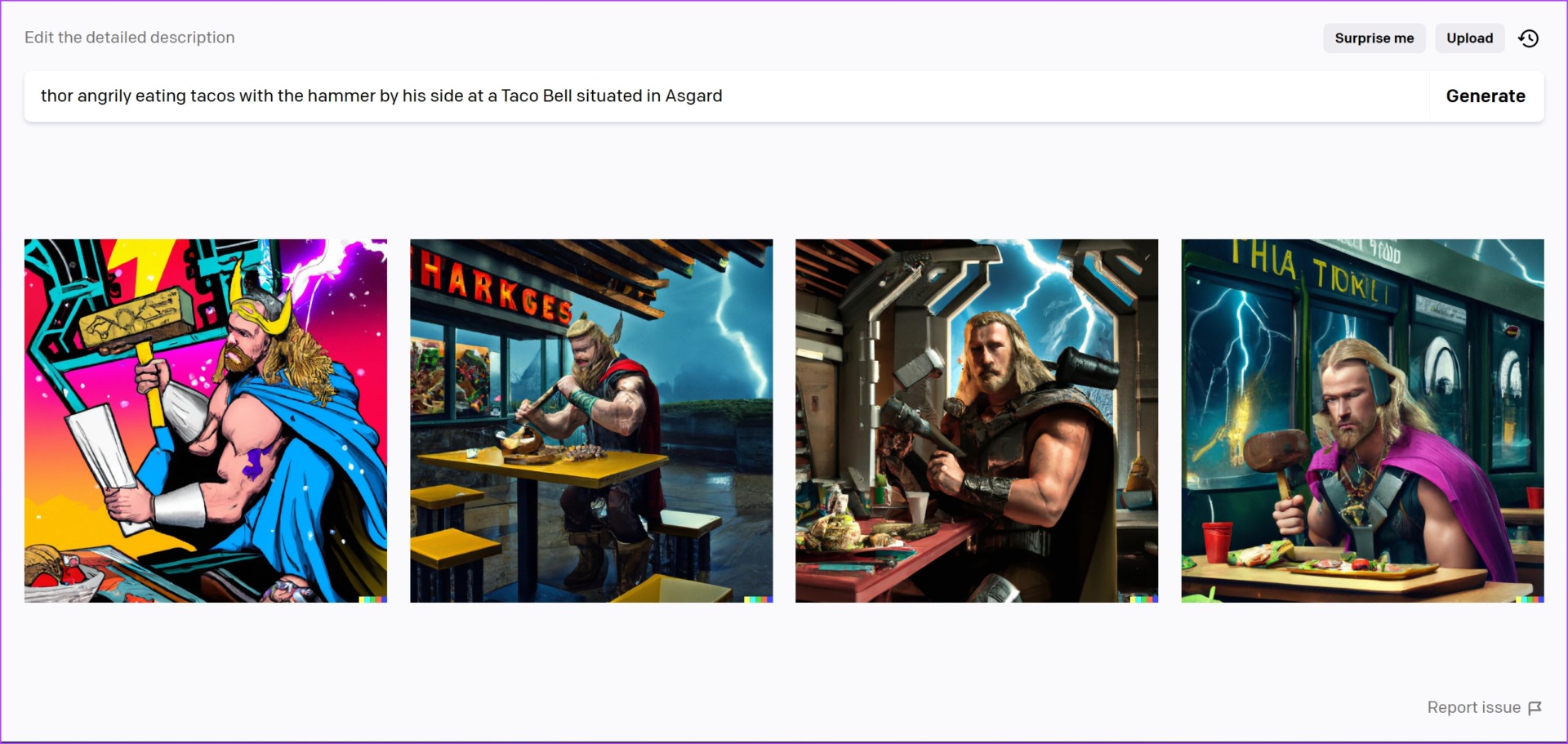
Tip: If you’re a fan, don’t miss out on these cool Thor Ragnarok wallpapers for your PC.
Therefore, we’re now clear with the two most important tips to use Dall-E. To further modify and make the generated AI art your own, let’s look at what more you can play around with.
3. Specify the Style of the Art
A great way to enhance your result is to specify the style of the art. You can add tags like ‘digital art’, ‘medieval painting’, or even interesting specifics like ‘Van Gogh styled art..’, ‘a Renaissance painting’, and more. Let us look at an example.

Here are some tags of art that you can use :
- Futuristic Image
- Cyberpunk theme
- Abstract Art
- Statue (You can also specify the material of the statue)
- Bauhaus style art
- Ancient Painting
- Synthwave
- Papercraft
- Surrealism Pop Art
…and every other type of art that exists!
We now know that specifying the style of art enhances the output result. We’ll use some of these styles in the examples illustrated for the next set of tips. Let us now move to the next tip.
4. Avoid Having Multiple Characters in The Graphic
If there is one thing that we have learned after using Dall-E 2 for a while, is that you need to maintain a fine balance between creativity and refinement. As we mentioned earlier, if the image looks distorted, maybe you are adding a lot of details and the AI might find it a little tricky what to focus on.
Especially with the main character in the graphic, it’s best to keep it minimal and stick to a single one. That way, you’ll increase your chances of generating a refined and clear image. Let us compare the two results below.
Prompt = Main Character 1 + Main Character 2 + Activity + Background Detail
Prompt = Iron Man + Panda + Reading a Book + In a Library
Meanwhile, let’s also apply our previous tip and add a style of art. Let us try creating futuristic art.
Take a look at this.
Well, I guess we can go ahead and skip this one. In some or the other way, both of the characters look distorted and unclear.

Let us stick to one main character. You can see the character is in focus and the results are significantly better.

5. Specify Camera Angles and Details
Specifying camera angles is another important aspect that you can focus on while generating art. Simply add it before the prompt and let Dall-E 2 work its magic.
Let us take a look at an example below. We’ve used the camera angle ‘overhead view’ in the prompt. Here’s what we got.

If you are a photography nerd and know how the technicalities work, feel free to add a few camera details to the prompt. Take a look at the example below.

Our next tip is to add a few details regarding the lighting. Let’s explore how that can help us.
6. Specify Lighting Details
Adding the details regarding the lighting is another specific detail that you can add to your prompt. Dall-E 2 seems to be good at picking up such details and enhances the image based on the lighting details.
These lighting details are basically the ones that you can find in real life – sunrise, sunset, cloudy weather, blue hour, indoor lighting, etc. Let us take a look at the example below.

These were a few interesting tips that we found worth sharing with you. Dall-E 2 is still in its nascence and as more and more people use it, we’ll surely discover more important tips to use. We’ll update this article as we find more tips.
However, did you know you can also edit existing images in Dall-E 2? Yes, you can, read the next section of the article.
7. Edit the Uploaded Image on Dall-E 2
Dall-E 2 is quite a capable AI tool and is much more than a graphic generator. There’s also a feature that you can use to edit an existing image that you have captured in real life. There are a plethora of tools available to edit images on Dall-E 2. To fully explore that deserves a separate article and a guide, the interface is quite simple.
Step 1: To open up the editor, you can tap on the ‘Upload an Image’ button.

Step 2: Once you upload an image, select the generation frame. Meaning, the area on the image on which you want to generate AI art on.

Step 3: Ensure to select the generation frame outside of the main image.
Step 4: Enter what you want in the generation frame in a prompt and then tap on Generate.

The art is now generated in the frame and is blended into the main image that you uploaded. You also get to choose from a few options, so make sure you select the best frame.

There you go, that is Dall-E 2 101. Or maybe not, we truly believe there are tons of more tips that we can use to improve our art. While you get better at the ones we showed you in this article, we’ll explore more tips to help you improve your art.
But for now, if you have a few questions about Dall-E 2, look at our FAQ section below.
FAQs on Using Dall-E 2
Yes, Dall-E 2 is free to use.
Let us understand how the credit system works :
– You get 50 free credits in the first month of sign-up.
– 15 Free credits will be added every month.
– Free credits do not roll over to the next month. But you do get 15 new credits every month.
If your credits have expired, you can wait until the monthly cycle is refreshed or you can purchase credits.
No. There is no official app by OpenAI for Dall-E 2 for your phones. You can use the mobile website on your phone.
In our experience, it does not take longer than 2 minutes to generate art. It depends upon the level of detail you add to your prompt.
Make the Best Use of Dall-E 2 Online
We hope this article provided more insight into how you can use Dall-E 2. Who said having an AI meant you can sit back, relax and let it do everything for you? You still need to communicate well with it and understand how it works, and your effort goes hand in hand. If developing AI is considered a solid skill, learning to make the best use of a developed AI is as important!
Last updated on 27 January, 2023
The above article may contain affiliate links which help support Guiding Tech. However, it does not affect our editorial integrity. The content remains unbiased and authentic.



