Instagram, now owned by social media behemoth Facebook, works well for the most part. But a lot of times, it gives users unexpected trouble and throws an error. Some users have complained that Instagram is not working for them. While others say it is not loading or crashing.
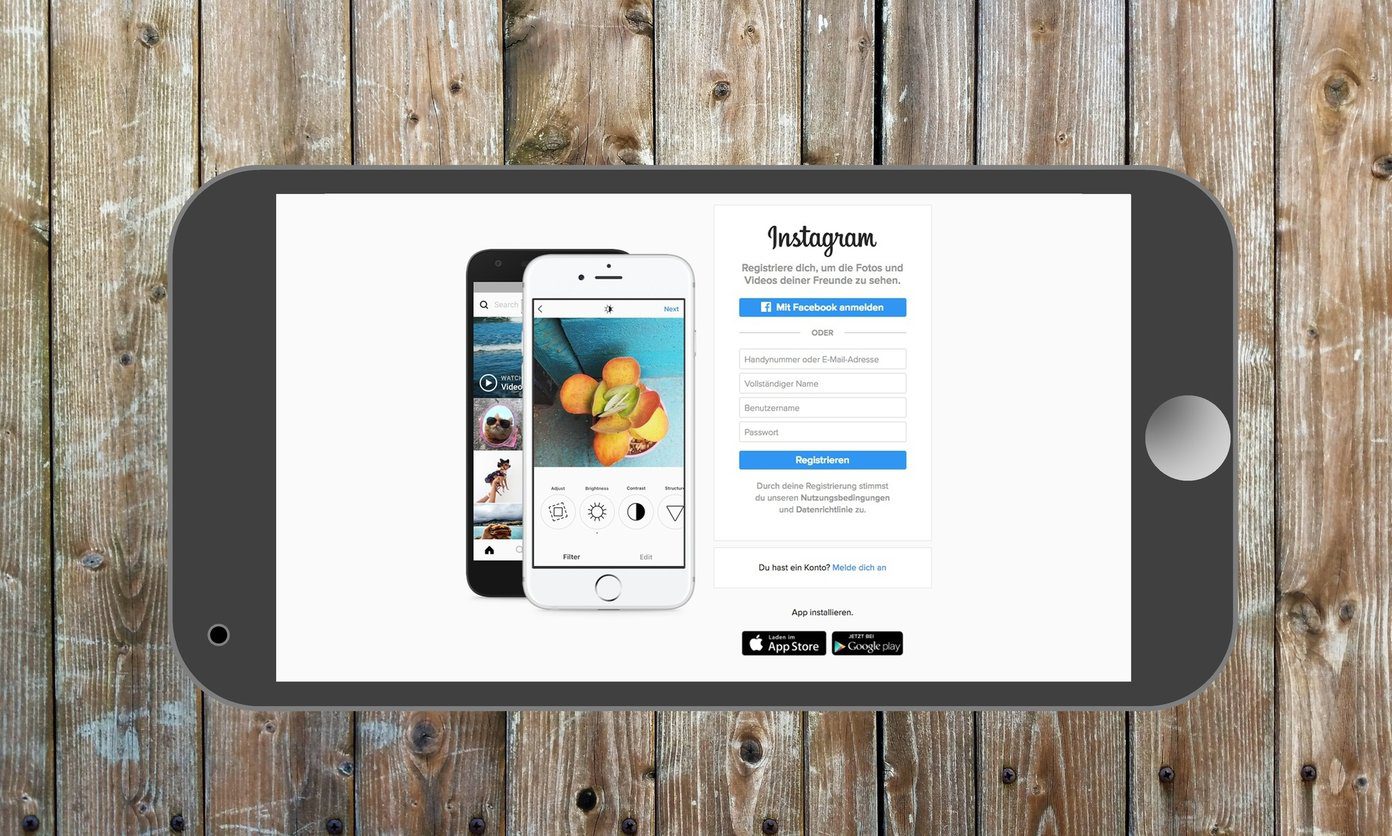
These may sound like different problems, but more often than not, their solutions are similar or the same. That’s why I am grouping them together in one handy little guide.
Let’s begin.
1. Update Phone’s OS
Well, Android is not exactly popular for receiving OS updates on time from any phone maker. Except when you are using a customized OS like OxygenOS or maybe MIUI where updates are pushed and available as soon as possible.


Open Settings and click on About phone and tap on System update. You can check for Android OS updates there and install them. You can plug phone into a power source so that it doesn’t run out of battery during the update process.
2. Reinstall Instagram
Most apps release bugs fixes through app updates regularly, and Instagram is no different. Open Play Store and click on Menu to select My apps & games.


Check if there’s any pending update for Instagram, especially if you are a part of Instagram’s beta testing program. If there is one, apply the update, open Instagram, and inspect if the app is still crashing or not loading.

If updating the app doesn’t work, you should reinstall it. Before you do that, make sure you check point 6 below to learn how to delete all app data.
3. Try the Instagram Web
Open your favorite browser on a computer or smartphone, and check if Instagram is loading or not on it. If it is working fine, you can use it from there temporarily. You know, like a quick fix? If it is not loading, then the problem may not be on your end at all. Read the next point for more details in that case.
4. Instagram Is Down
I have noticed on a few occasions that the Instagram was down for thousands of people. One easy and quick way to check if Instagram is working or not is to use Down Detector. Bookmark it now, and you can thank me later.

The app was down on 3 occasions in the last week alone, affecting different aspects of the app. Some services like Down Detector offer a live outage map to see if the problem is global or affecting a select area. Usually, they have servers located across the world to deliver content faster.
5. Antivirus
The steps will depend on the antivirus app that you are using, but here is the basic premise. First, disable antivirus to check if it resolves the Instagram error. If yes, some setting in your antivirus is blocking or messing with the app. If nothing happens, move on to the next point. Maybe Instagram is not whitelisted, blocked, or given necessary permissions. Go through the antivirus app to make sure everything is in order.
6. Delete Cache and Data
Old data and cache files can mess up how an app works and behaves. Deleting these files won’t have any effect. You will have to sign back in. Open Settings and tap on Manage apps and search and open Instagram.


Tap on Clear data at the bottom and select Clear all data and Clear both.


Go back, sign in to Instagram and check again.
7. App Permission
Go back to where you deleted cache, and you will see App permissions. Tap on it once to make sure that services that you want to use with Instagram app is given necessary permissions.


If you head back, you will also notice Other permissions. You can double-check if the necessary permissions are enabled.

8. Network or Data Issue
Have you checked your data plan? Maybe you ran out of data? Connect to a Wi-Fi network to check and confirm if Instagram is loading or not. It’s also possible that there is a network issue. Ask a friend on a different network and see if he/she can access Instagram.


Open Settings and under More option, tap on Reset Wi-Fi, mobile, and Bluetooth. If you are using an iPhone or an iPad, open Settings and under General, tap on Reset.


Tap on Reset Network Settings, and don’t touch anything else.

Note that you will have to reconnect with all saved Wi-Fi networks. So, make sure to note the passwords of the respective access points somewhere before you begin.
Insta Fix
These solutions will help you fix Instagram not loading, working, or crashing error. Some of these tricks can also be used for other apps that are behaving oddly. Let us know if you found another way. That might help some of our readers.
Next up: Is the Instagram app still behaving oddly? Click on the link below to learn more about 2 third-party Instagram app to use them alternatively.
Last updated on 03 February, 2022
The above article may contain affiliate links which help support Guiding Tech. However, it does not affect our editorial integrity. The content remains unbiased and authentic.



